Instagram reels were introduced two years ago and have since evolved to become one of the most used features on Instagram.
People create good curated visual content and release them on Instagram as reels.
You will find thousands of reels on Instagram that you will want to save and view again subsequently.
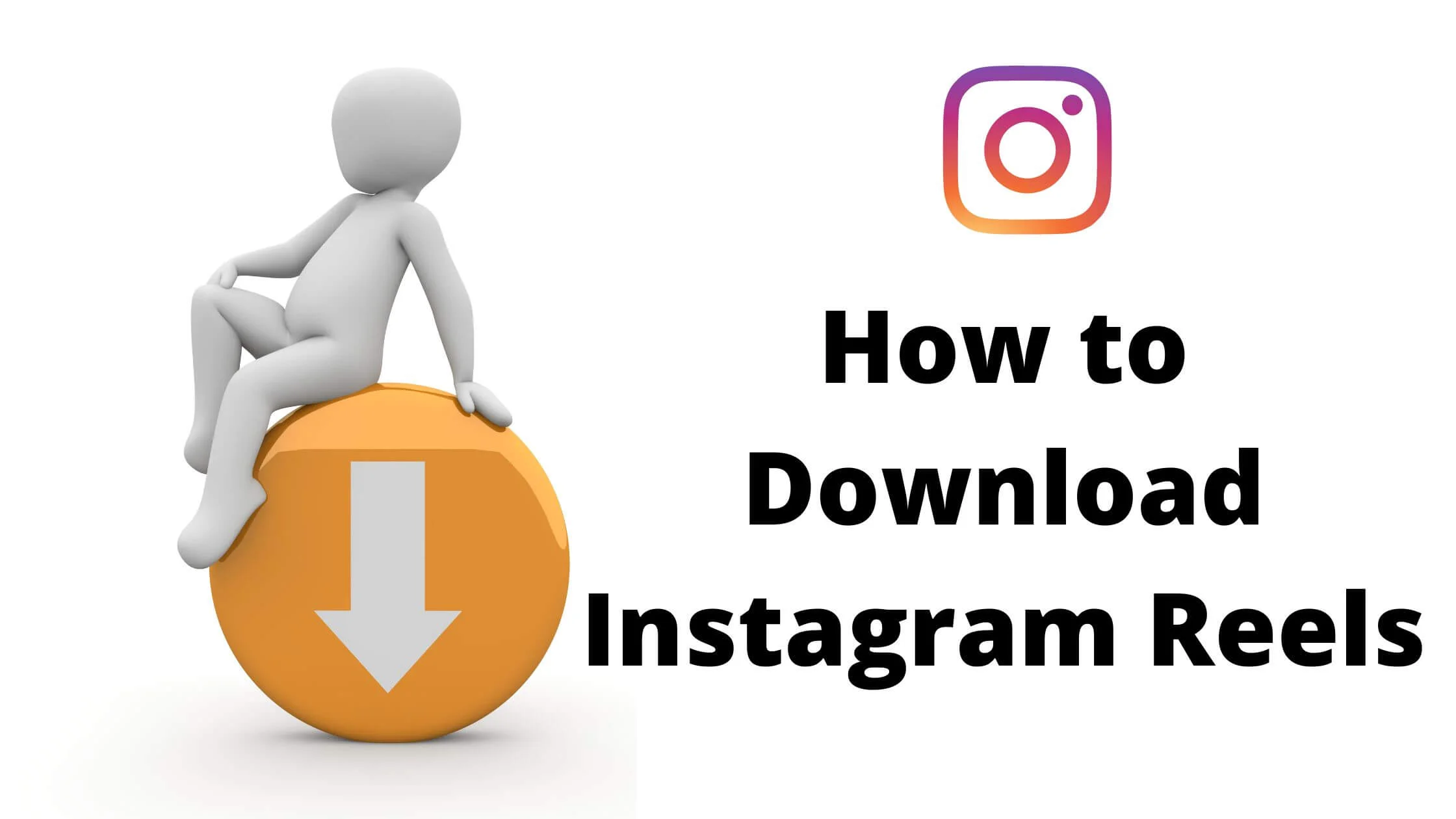
The problem you and any other Instagram user will encounter when it comes to downloading Instagram reels, especially that of other users is the absence of a reel download button.
With the way the Instagram platform is set up, you can easily conclude that downloading reels from the Instagram space is impossible.
Well, this article is aimed at making you realize that downloading either your reels or that of another user on the Instagram platform is feasible.
In addition, you will learn to download reels and save them for later plus how to save a reel and watch it later.
Discover how to download Instagram reels in this article.
First, we will be examining how to download the Instagram reels that you created.
Afterwards, we will be seeing how the reels uploaded by other users can be downloaded.
How to Download Your Reels
Save Reels to Gallery
You can save your reels that have been uploaded to your camera roll and access them from your gallery.
The steps below will put you through how to do this.
- Launch the Instagram application.
- Open your profile.
- On your profile page, look for the reel icon and launch it to go to your reel section.
- Locate the reel you want to download and launch the video. Make it full-screen mode.
- Press the three dots icon to open up a menu.
- Select the Save to Camera Roll option to save the reel to your device.
Add Reels to Story
An option that can be explored to download your reels on Instagram is to add the reels to your story.
You can do this directly from your account without using any external application.
Here is how to do this.
- Open the Instagram application on your device.
- Launch the video you want to download.
- Select the Send/Receive option.
- You will find the Add Reel to your Story option. Press the option.
- You will get a preview screen displayed. You can zoom in to have the video fill the screen.
- When you are done with the preview, locate the Download tab at the top of the page and initiate it by pressing the button.
This will save the video to your device so you can access it later.
How to Download Someone’s Instagram Reel
Downloading someone’s reel is more technical than downloading your reel.
Below are two suggested ways to download your reel.
These two methods are feasible both on Android and iOS devices.
Screen Recording
The latest iPhone models and Android devices with an operating system of 8 and above have the screen recording feature.
It allows you to record a video while the video is playing on your device.
To make use of the screen record option to save Instagram reels, follow the steps provided below.
- Locate the screen record feature in your device. Go to your Settings and include the Screen Recording feature in your control panel for ease of use of the feature.
- When you locate the feature, launch it and enable the recording to be done with sound.
- Then, launch Instagram and locate the reel you want to download.
- Launch the reel and zoom it in to play full screen.
- Ensure the sound is turned on and allow the video to play till the end.
- When the playing of the video is completed, go back to the screen recording feature and end the operation.
- The video will be saved to your gallery, under the screen record section
You can make use of video editing apps to cut out all the unnecessary parts of the video.
Download Instagram Reels with Instadp
On your personal computer, you can make use of an external platform to download Instagram reels.
The advantage of this is that the reels will be of a higher quality than that of the walk-around methods suggested.
One of the prominent external platforms that can be used is InstaDP.
You do not need to download an app to make use of InstaDP, you can do so directly on the website.
Here is how.
- Launch your web browser using your computer.
- Go to the InstaDP official website @ https://instadp.online/.
- Enter the username of the Instagram user in the search box.
- Click on the username of the right user in the results section.
- The profile page of the user will be opened and you will find the full-size option.
- Click on the option to view the user’s reels.
- You can go on to have the reels downloaded by clicking on the download icon.
Third-party Apps
There are a host of third-party apps that can be used to download Instagram reels.
These applications can be used to download both your reels as well as that of other people on the platform.
The device you use will determine which of the third-party apps will be best for you.
As a note of caution, you have to be careful when using third-party apps.
If possible, go for those that allow you to download reels directly from a website and the ones that do not require your personal information.
To make use of this method, go to the reel that you wish to download and copy the link to the video.
Go to the website of the application.
Search for the section to download Instagram reels.
Paste the copied link and select the download button.
There may be a bit of variation in the mode of operation of these apps, but, at the core, it is pretty much the same.
Save Instagram Reels for Later
That reel catches your attention but if you do not have time to watch it at the moment, you can have it saved and viewed later.
To do so, follow these steps.
- Open the Instagram app.
- Find the reel that you want to save.
- Select the three dots icon found at the base of the page.
- Select the Save option.
- If the process was successful, you will receive a notification to that effect.
How to Download Instagram Reels FAQs
Why can’t I save Instagram reels?
The first possible reason why you are experiencing difficulty in downloading or saving Instagram reel is having a low storage problem on your device.
If the space for storage on your device is very limited, downloading videos may not be possible on your device.
Another cause of this if you use an Android device can be a filled cache.
If the cache for your Instagram is full, until you declutter the space, you may not be permitted to make a download.
Can I download someone’s reel on Instagram?
There are no straightforward means of downloading someone’s reel on Instagram as a direct download option is not enabled.
However, there are a few ways to work around the situation and have a reel from someone’s page saved on your device.
You can do a screen record of the reel if your device is enabled to do so.
Another you can work around the situation is to make use of external apps that allows you to download reels from Instagram.
Conclusion
Instagram reels are sometimes creative videos that can be a very good source of Inspiration, comic relief and provide great ideas for doing things.
They are fabulous visual contents that a user would wish to save to their device and refer to in the future.
You do not have to feel limited by the absence of the download feature.
You can download your reels directly by saving them to your camera roll.
An alternative way of saving your reel is to add it to your story and have it saved to your gallery.
For reels belonging to other people, you will not be able to save them directly to your device from Instagram, you will have to make use of external tools.
One that you can employ is the screen record feature.
If you use an Android or iPhone device that has the screen record feature, then, make use of it to record the video.
External applications that are suited to allow downloads of reels from Instagram can be used.
Bottom line is that you can download reels from Instagram using any of the above means.
Also Read:
- How to Remove Reels and Short Videos from Facebook
- How to Check Instagram Reels Watch History
- Create Instagram Account Without Phone Number
- Why is My Instagram Story Not Uploading?
- How to Fix Instagram Profile Picture Error
- How to View Instagram Profile Picture Full Size
- TikTok Liked Videos Disappeared? Here’s Why & The Fix - October 23, 2022
- How to Find Unread Messages on Messenger - October 14, 2022
- How to Delete TikTok Account Without a Password - October 4, 2022

2 thoughts on “How to Download Instagram Reels to Camera Roll”
Comments are closed.