Using the Messenger app is fun and quite interesting as well.
By default, Facebook Messenger might not show you all of your messages. And trust me, that can be a bit frustrating especially if it’s a business account.
Absolutely anyone can send a message to you on Messenger.
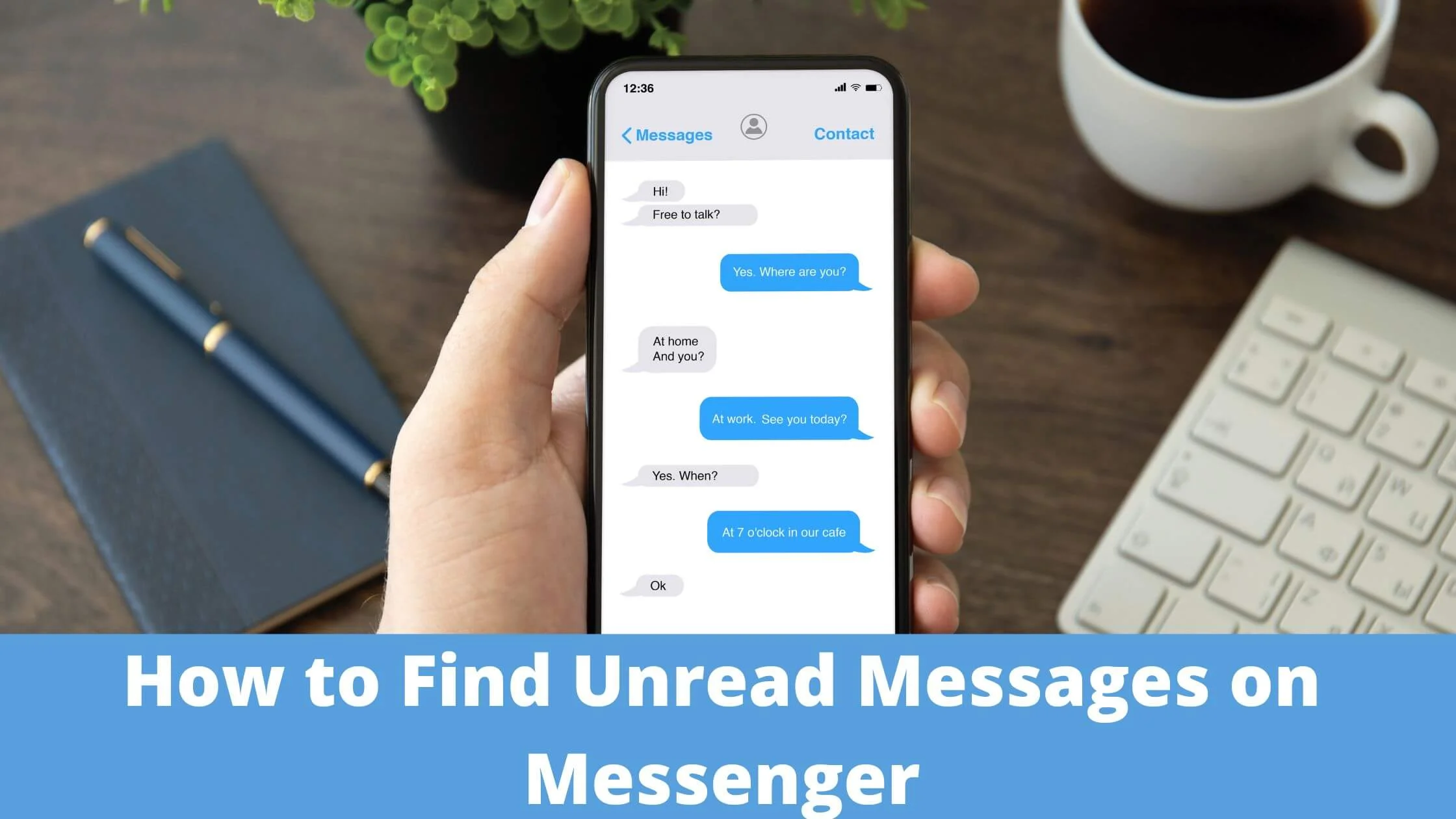
The sender in question doesn’t necessarily have to be your Facebook friend. That’s why sometimes you might get some messages and not be notified.
In this article, we will put you through everything you need to know on how to find unread messages in Messenger.
The steps below will guide you on how to find unread messages in Messenger.
- Log on to the desktop site.
- Check your message requests more frequently.
- Reply to hidden messages and spam messages.
- Check your archived messages on Messenger.
Let’s dive deeper to review the steps in detail.
How to Find Unread Messages on Messenger With Desktop
If you’re accessing Messenger on a Desktop, below are the steps to follow to find unread messages.
- With your computer’s browser, visit the Facebook website and log in to our account.
- Tap on Messenger on the homepage at the top left sidebar.
- All the conversations you had on Facebook will be opened. To see the unread messages, click on the gear icon situated at the top left side of your screen.
- Choose the unread Threads option.
Once you’ve done that, a list of your unread messages will come up. Now you can say goodbye to always missing your important messages on Messenger.
If you wish to, you can decide to not leave these unread messages like that. You can either mark them as read, delete or even archive them.
To do that, just click on the gear icon that’s situated at the top right-hand side of the conversation. A list of options will appear, make a choice that’ll be most convenient for you.
That’s how to find unread messages on Messenger on the desktop.
How to Find Unread Messages on Messenger Android
Whenever someone unknown to you sends a Facebook message, it is mostly hidden because the message is considered spam.
The steps below help you find all your unread messages on both the messenger app and website Messenger.
On Messenger App
- Launch the messenger app on your smartphone. Once you open the app, click on the people icon just at the bottom. Then click on the profile plus icon at the top right corner of your screen.
- Now click on Message Requests. Once you’ve done that, you’ll get to view your hidden message requests if you have any. To see all the message requests, click on see all.
Immediately you open the message request, then you will get the info about anyone that’s messaging you.
On Web Messenger
- Launch the Facebook app and log in to your Facebook account.
- Now click on the messenger icon located at the top left corner just below the News feed option.
- Click on the gear icon and select the message requests option to view your unread messages
- Once you’re done with that, then go ahead to click on see filtered messages.
You can now view the filtered messages alongside the profile of the people without leaving a reply if you don’t want them to know you’ve seen the messages.
How to View Archived Messages on Messenger
The “Archive Chat ” feature is not known by several people, but it is really useful.
Once a conversation is archived, it is moved from your chat list to an archive list. The chat only appears on your main chat list when someone sends a message in the chat.
The steps below will be a guide on how to archive a chat on Messenger.
- Click on the three dots that are situated just next to the chat.
- Select the Archive chat option.
If you’re using the Facebook mobile app, have a long press on the conversation in your chat list and the archive chat option will pop up.
How to Find Unread Messages on Messenger on iPhone
There are certainly a few ways one can easily find unread messages on Messenger with his or her iPhone.
A sure way is to make use of the “Message History” option in your messenger app. With that option, you’ll have access to all the messages you have sent and also received on your phone.
You can also use the “Find Friends” feature to search for the people you think will have the same contact information.
- Click on the “Message Search” option to discover the unread messages you have.
How to Find Unread Messages on Messenger FAQs
Why can’t I see the number of messages I have?
There are many reasons why the number of messages you have sometimes doesn’t come up in your messenger chat box.
The issue here could either be that your chat box isn’t updated as often as it should be.
Or your chat box, on the other hand, could be full, and hence your account isn’t displaying messages.
You can find a way out of this situation by either refreshing your chat box or chat window.
How do I get rid of the messenger notification when there’s no message?
There might be a good number of ways to deal with getting rid of a notification that won’t just go away.
The best way is to find the messenger app and uninstall it. If you don’t want to uninstall the app, then you just have to reset your phone.
How do I get rid of unread messages notification?
Your unread message notification might not seem to go away for a few reasons. An outstanding reason is that your phone might just be infected with a virus.
Asides from the virus issue, your phone might also be working extremely hard to get notifications sent. If this happens, your phone is indeed getting overworked and overloaded too.
Finally, due to your phone’s settings, your phone might be blocked from sending notifications. If that is the case, your settings will have to be reviewed for the better.
How do I find unread messages on Messenger iPhone?
There are certainly a few ways one can easily find unread messages on Messenger with his or her iPhone.
- A sure way is to make use of the “Message History” option in your messenger app. With that option, you’ll have access to all the messages you have sent and also received on your phone.
- You can also use the “Find Friends” feature to search for the people you think will have the same contact information.
- Click on the “Message Search” option to discover unread messages.
How do I find an unread message?
There are ways to always go about this. You can either go through your phone’s notification list for the messages you’ve either not seen or sent in a while, or you could as well check your mailbox.
Conclusion
Having unread messages on messenger might not look so nice. Asides from ignoring these messages, some people just don’t know how to find the unread messages on messenger.
After carefully reading this article, we are sure that you won’t have challenges with handling messages on your Facebook account.
Now you can keep track of the people messaging you, and you can always decide to either reply or ignore these messages. The choice is all yours.
Also Read:
- How to See Messenger Messages Without Seen
- How to Remove Suggested People on Messenger
- Why Does It Say No Data Available on Facebook?
- TikTok Liked Videos Disappeared? Here’s Why & The Fix - October 23, 2022
- How to Find Unread Messages on Messenger - October 14, 2022
- How to Delete TikTok Account Without a Password - October 4, 2022