The status section of your WhatsApp can be an interesting space to visit.
There you will find the status uploads of your friends and acquaintances and may find these uploads worth saving up for later.
Given that WhatsApp does not have an in-built WhatsApp upload saver, what can you do?
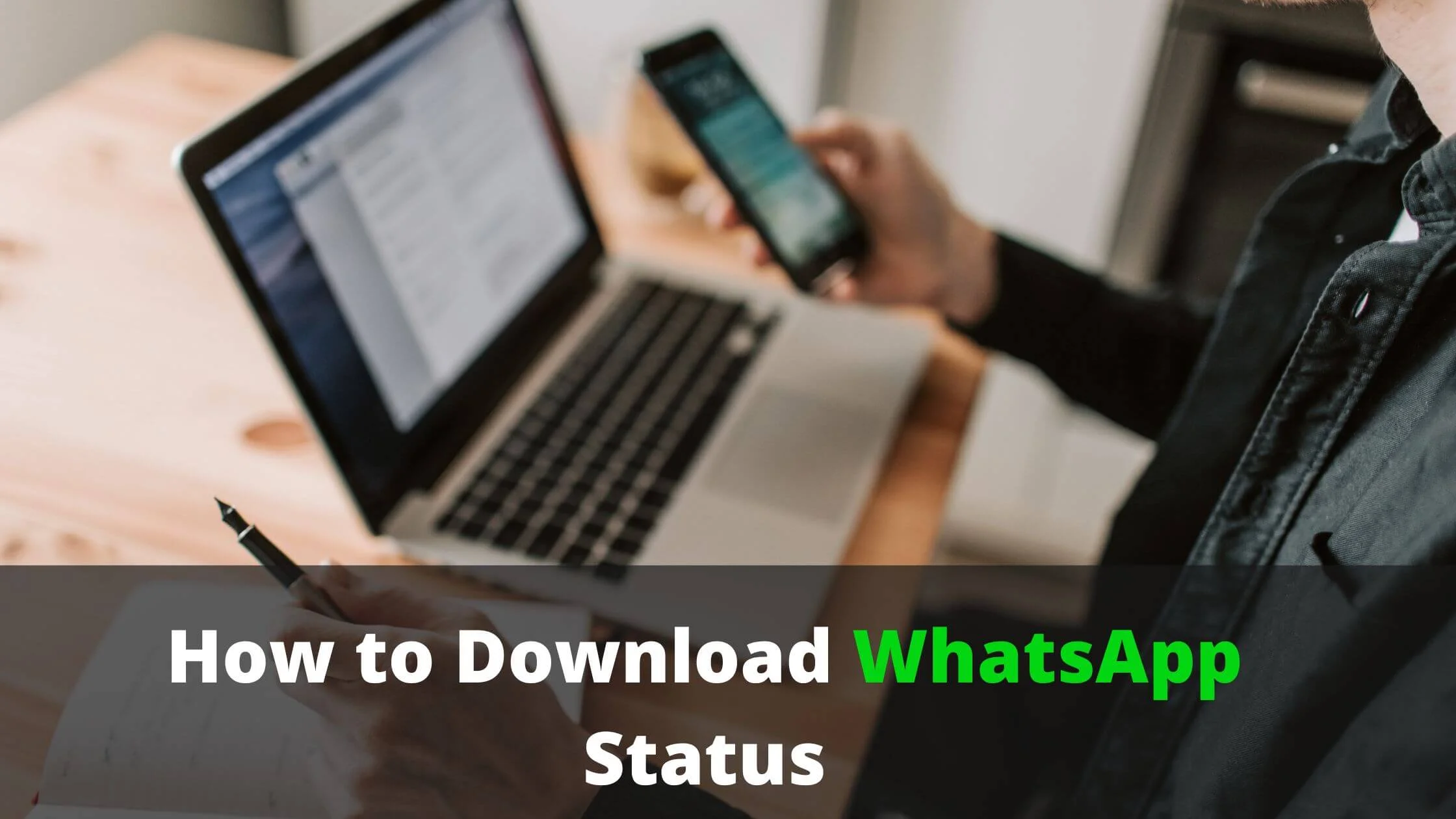
Even with the absence of a feature for saving people’s status on WhatsApp, there are a lot of ways you can keep the WhatsApp statuses that you find worth saving.
These ways are explored in this guide. So, do well to read through to learn more ways than you already know to have WhatsApp statuses downloaded.
WhatsApp is a great social media platform that offers a close-to-home feel due to its networking style.
Since you can only relate with people that you either have their WhatsApp contact or those that have yours, the platform has a closed system which makes it unique.
Surfing through uploads on your WhatsApp can almost be like checking out what’s going on in the space of your friends or close acquaintances.
Some of these uploads may be good for record purposes. For instance, you can save a picture of a friend so that you can celebrate such a friend on your status using the picture.
Re-sharing WhatsApp content is another thing.
How then, do you download and save WhatsApp uploads?
How to Download WhatsApp Status
Several methods of downloading other people’s status on WhatsApp and having it saved on your device are explained below.
Method 1: WhatsApp Status Saver Apps
The most prominent way to download WhatsApp statuses is to make use of apps that are created to carry out this purpose.
One of the most efficient and widely used software for downloading WhatsApp status is the Status Saver application.
Any of the status downloading the software you decide to go for will have to be downloaded and configured on your device.
Then, you can launch the app and select the WhatsApp status you want to download and have it saved to your device.
Method 2: The Xender Application
Many Android users make use of the Xender application for the sharing of files but are not aware that they can make use of this same application to download and save WhatsApp statuses.
If you make use of Xender and have upgraded to the latest version of the app, you can make use of the app to download WhatsApp statuses and here is how to do so.
- Launch the Xender application.
- At the base of the homepage of the app, look for the Social option and press the option.
- A variety of social media which you use will be displayed by its icon. Select that of WhatsApp.
- When you do so, every WhatsApp status that you have loaded will be open for download.
- When you select any of the statuses and initiate the download icon, the status will be downloaded and saved on the Xender category of your Gallery.
Method 3: Screen Shots
For images that are uploaded with written content that you find valuable and would want to save, the downloading option will not be the best.
This is because when you download a video or an image from someone’s WhatsApp status, it comes to you in the original way it was before a text or any form of content was added.
Therefore, if you need the status saved as an image, simply make use of the screenshot feature and have the image of the status screenshotted and saved on the Screenshot section of your Gallery.
Method 4: Screen Recording
For an android version of 9 and above as well as recent models of iOS devices, screen recording is an option that you can explore to save your desired WhatsApp status.
Initiate the screen recording function, then, open the video status you want to record and have the video screen recorded and saved to the Screen record section of your Gallery.
Method 5: File Explorer
The ES file explorer is a file manager software that is made available for Android devices and can be used to download WhatsApp statuses.
It is simple and easy-to-use software.
A step-by-step process on how to do this is provided below.
- The first thing to do is to download the file explorer software if you do not have the software on your device.
- Afterwards, you can proceed to your WhatsApp application and select the status that you wish to save.
- Launch the status and it will be automatically saved to your internal storage under the WhatsApp media category.
- To access the status saved, you will have to press and hold the image or video downloaded and select the More
- Then, select Copy and decide where you want the status to be moved to.
- You can go to the folder selected and view the status you have saved.
Method 6: Web Browser
You can make use of the web version of WhatsApp to download WhatsApp statuses.
This will come off as one of the easiest WhatsApp status downloading options you’ll come across.
To do this follow the steps below.
- Go to the WhatsApp web page which is https://web.whatsapp.com/
- Once the page is launched, press the Status icon and go to the Status section of the page.
- Select the Status you wish to save and decide the name you wish to save it as.
- Press the Save button to complete the process.
- You can check the saved Status on your device.
The good thing about this method is that you can carry it out on any device.
How to Download WhatsApp Status FAQs
How can I download WhatsApp status using an iPhone?
Downloading WhatsApp status on an iPhone is a bit different from doing so on an android.
An option that can make this possible is to make use of a BuildStore subscription.
The steps below will serve as a guide for you on how to go about this.
- Have the WhatsApp that you are currently using uninstalled from your device.
- Make sure your Apple device is registered on BuildStore.
- After doing the registration, install the WhatsApp++ app from Safari.
- Use a valid phone number to register the WhatsApp++ that you have installed.
- Now, you can launch the app and go to the Status column of your account; choose the status you wish to download and pick where you want the status to be saved.
Why are the videos and photos downloaded from WhatsApp status not reflected in my gallery?
The major reason the videos you downloaded from people’s statuses on WhatsApp may not be reflected in your gallery can be a result of issues from your mobile device.
Manage this by doing any of the following:
- Restarting your phone.
- Enabling WhatsApp media visibility on your mobile device.
- Go to your Settings application and clear your WhatsApp cache if it is full.
- Clearing out. Nomedia file in your WhatsApp folder if present as this will not permit any WhatsApp file to be visible in your gallery.
Conclusion
Though on WhatsApp an option to download a WhatsApp status of a friend and save it to your device is not made available, you can still make use of a lot of other options to achieve this feat.
You can download and make use of a status downloading app; make use of your Xender application or ES file manager if you have one.
You can equally screenshot an image from someone’s status or have a video you wish to save screen recorded if you have a device that enables this.
Also Read:
- How to Send Whatsapp Message to All Contacts Without Broadcast
- How to Know if Someone Hides their WhatsApp Status from You
- How to Block Someone on WhatsApp Without Them Knowing
- How to Stop Someone From Monitoring Your WhatsApp Account
- TikTok Liked Videos Disappeared? Here’s Why & The Fix - October 23, 2022
- How to Find Unread Messages on Messenger - October 14, 2022
- How to Delete TikTok Account Without a Password - October 4, 2022
3 thoughts on “How to Download WhatsApp Status”
Comments are closed.