Instagram stories are one of the newest additions to the Instagram platform that allows its users to create curated videos and upload them.
Given the special section the Instagram Story feature has, it is more pronounced Instagram content than regular Instagram posts.
Though it has a 24-hour window, it is a good way to keep your audience active with what is going on in your space.
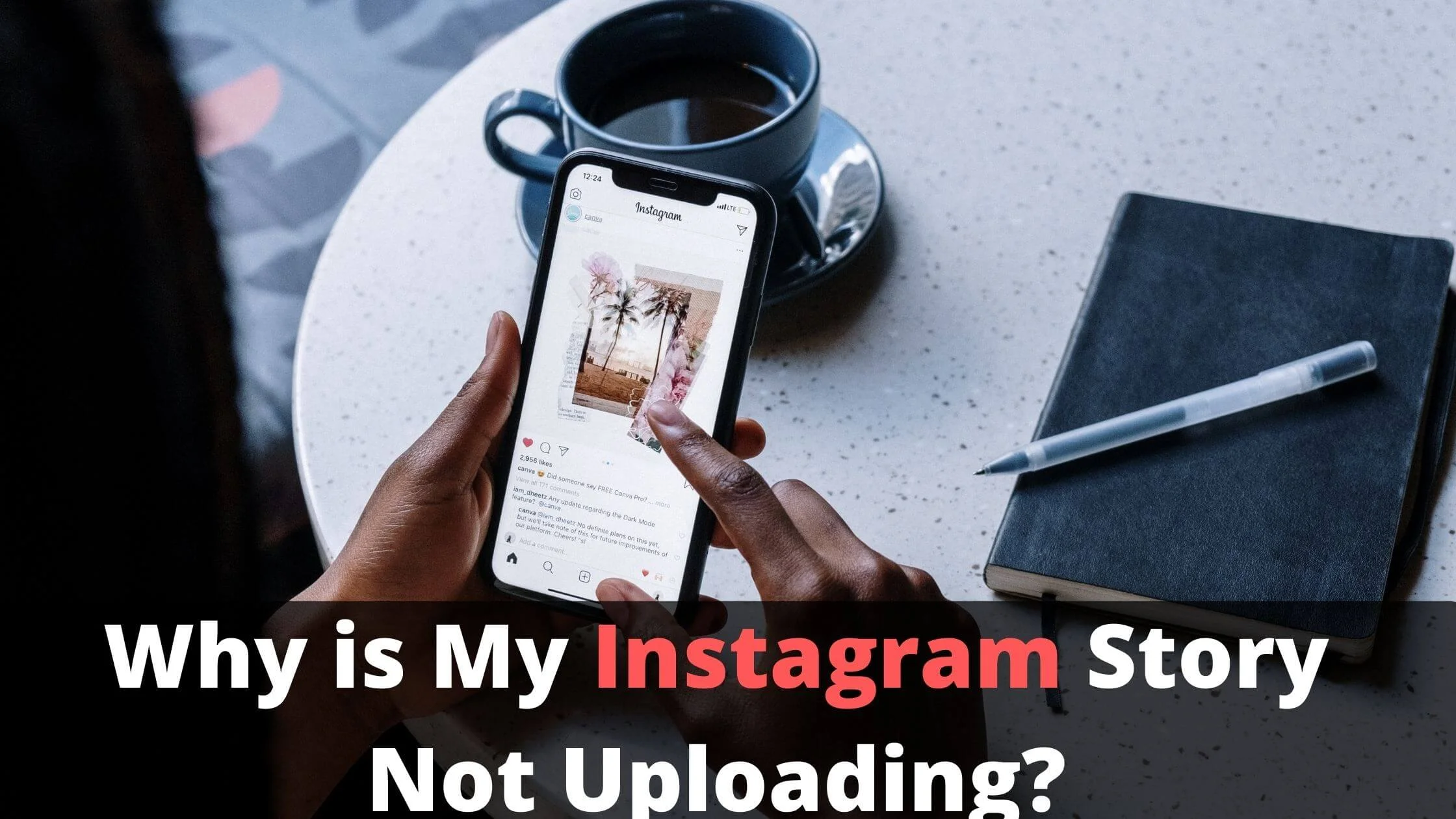
Instagram users have complained about the problem of Instagram stories failing to be uploaded.
It is possible that this has happened or is currently happening to you and you are here to find out the reason why you are experiencing the current difficulty in uploading your Instagram story.
It is equally possible that this has never happened to you but you wish to be informed so that you will not have to experience the problem or at least know what to do should in case something of this nature happened to you.
For whichever of the above reason(s) you are reading this article right now, you are in the right place as the answers that you seek will be provided as you read further.
How to Know if Your Instagram Story Won’t Post
If your Instagram Story did not post, either of these two things will happen to serve as indicators of what has happened;
You will get a “Failed to load. Try again” notification.
Another thing that can happen is that you will see your display screen turn black with the loading cycle loading in the middle of the black page.
Why is My Instagram Story Upload Failed?
To ensure the whole issue of the Instagram story not uploading is properly managed, the reasons why an Instagram story is failing to load will be provided as well as the solution to every reason given.
1. Bad Internet Connection
If you are having issues uploading your Instagram story, the first place to check is the stability of your internet connection.
When there is poor and unstable network coverage, carrying out many activities in the online space will be a huge struggle.
This is the reason why an Instagram story might fail to upload most time.
The following are things you can do if you have a bad internet connection to ensure that you successfully upload your Instagram story.
Disable and Enable your Wi-Fi Connection
A troubleshooting trick is to have your Wi-Fi disabled, then, enabled after a few minutes.
This will help to clear any network issue that might be the reason for a bad connection.
To do this, locate your Wi-Fi button, and click/tap on it to have it turned off.
Wait for some time, then, have it turned ON.
If there is a disconnection with the internet source you were connected to via hotspot, reconnect to the source and try uploading the story again.
Use Cellular/Mobile Data
You can make use of cellular data if your Wi-Fi is connected to an internet source that is unstable and poor.
Just turn off your Wi-Fi and turn on your cellular data instead and retry the upload of your story.
Disable VPN
VPN functions as an internet source.
Therefore, having it turned on while making use of either a cellular data connection or connecting to an internet source via Wi-Fi, can make it difficult for you to have a smooth internet experience.
To manage the situation, you should disable the VPN.
Go to your settings to do the disabling.
Reset your Network Settings
Resetting your network restores it to the state it was when your device was just acquired.
This helps to clear out all forms of internet issues your device might be experiencing.
2. Instagram is Down
As much as Instagram tries to ensure that the platform runs smoothly, once in a while, it has the possibility of having server issues.
When Instagram is down, every user of the platform will have issues doing anything on the platform.
Below is what you should do if you confirm that this is the reason why your Instagram story is not uploading.
Wait for Instagram to Fix the Problem
If the Instagram server is down, the simple approach to the situation is to do nothing but be patient and wait for the problem to be fixed by Instagram.
Since Instagram stands to lose a lot from its server staying down, it will work round the clock to have the problem fixed.
In no time, everything should be sorted out.
3. The Presence of Bugs and Software Glitches
Mobile applications are prone to software glitches and bugs.
This is the reason why the managing operators of most mobile apps are constantly working to ensure that there are updated versions of the app to keep the app bug-free.
If there are bugs in your Instagram app, you will find it difficult to carry out some activities.
This can be the case with your Instagram story failing to load.
Do one or a combination of any of the following.
Restart the App
Restarting the Instagram application is a means of clearing out the glitches in the app.
When you restart the app, the page is refreshed and actions that you could not carry out because of the software glitch such as uploading your story can be carried out now.
Re-Upload the Story
You can retry the upload of the story.
If it was a live record, you will need to have the story saved so that you can try uploading the story again.
Before you try re-uploading the story, ensure that you have deleted the first attempt that failed.
You do not want to have two stories uploaded as the first one can later reload and you will end up with double uploads of the same story.
Remove GIFs and Repost the Story
GIFs have been noted to affect uploads sometimes, especially if the upload is being done with certain models of the Samsung mobile phone.
Try editing the story and removing the GIFs if there were any on your device and re-upload the story.
Use Instagram Web Version
You can try the Instagram web version if the mobile app is giving you issues.
Go to www.instagram.com and log into your account. Then, try uploading your story from there.
Update your App
If you are using an application that is out of date, you can go to your app store and have the Instagram app updated to clear out bugs from the app.
Clear Storage Cache
If the storage cache of the app is full it will slow down the efficiency of the app.
It is best to go to the settings of your mobile device and clear the cache of the app to optimize the app.
Afterwards, you can re-upload the story to see if the problem has been fixed.
Uninstall/Delete the Instagram App
If the problem persists, it might do you well to uninstall the Instagram app.
This way, you can get a new one which should be bug-free.
4. Problem with Your Device
The device you are using to do the story upload can be the reason why the story was not uploaded.
If your device is not in good shape and has issues like having a very low processor or the OS is outdated etc. this can make it hard to carry out activities like uploading a video or story on Instagram.
Repost the Story Using PC
If you have a computer, you can log into your Instagram account using the Instagram web version and upload the story from there.
All you will have to do is to send the story from your phone to the PC.
Try Another Device
If you have access to another device, you can make use of that to re-upload the story.
This should solve the problem if the device is the problem.
Why is My Instagram Story Not Uploading FAQs
How do you delete an Instagram story that is stuck on uploading?
To delete an Instagram story that is not uploading, do the following.
- Go to the Home of your device.
- Then, relaunch the Instagram app.
- Go to the section dedicated to stories
- You will be asked to try the upload again.
- You will equally find a three-dot icon close to the update, tap the icon.
- Choose the delete option.
Why is my Instagram story not working?
This could be one of many reasons.
Primarily, your network connection may not be strong enough to handle the task.
Your app and device can be the problem too.
Conclusion
If you are having issues with uploading your Instagram story and you have tried everything recommended in this article and none has been able to solve the issue, then, you should contact the Instagram help desk for help.
Also Read:
- How to Download Instagram Reels to Camera Roll
- Instagram Messages Blacked Out: How to Fix It
- How to See Someone’s New Followers on Instagram
- How to Send DM to All Followers on Instagram
- How to Fix Instagram Profile Picture Error
- How to View Instagram Profile Picture Full Size
- TikTok Liked Videos Disappeared? Here’s Why & The Fix - October 23, 2022
- How to Find Unread Messages on Messenger - October 14, 2022
- How to Delete TikTok Account Without a Password - October 4, 2022
4 thoughts on “Why is My Instagram Story Not Uploading?”
Comments are closed.