The common means of identification on WhatsApp is the profile picture. It is an outstanding tool to see and know whom you are relating to on the platform.
There are times when the profile picture of a WhatsApp contact is missing.
This can as well happen to your profile.
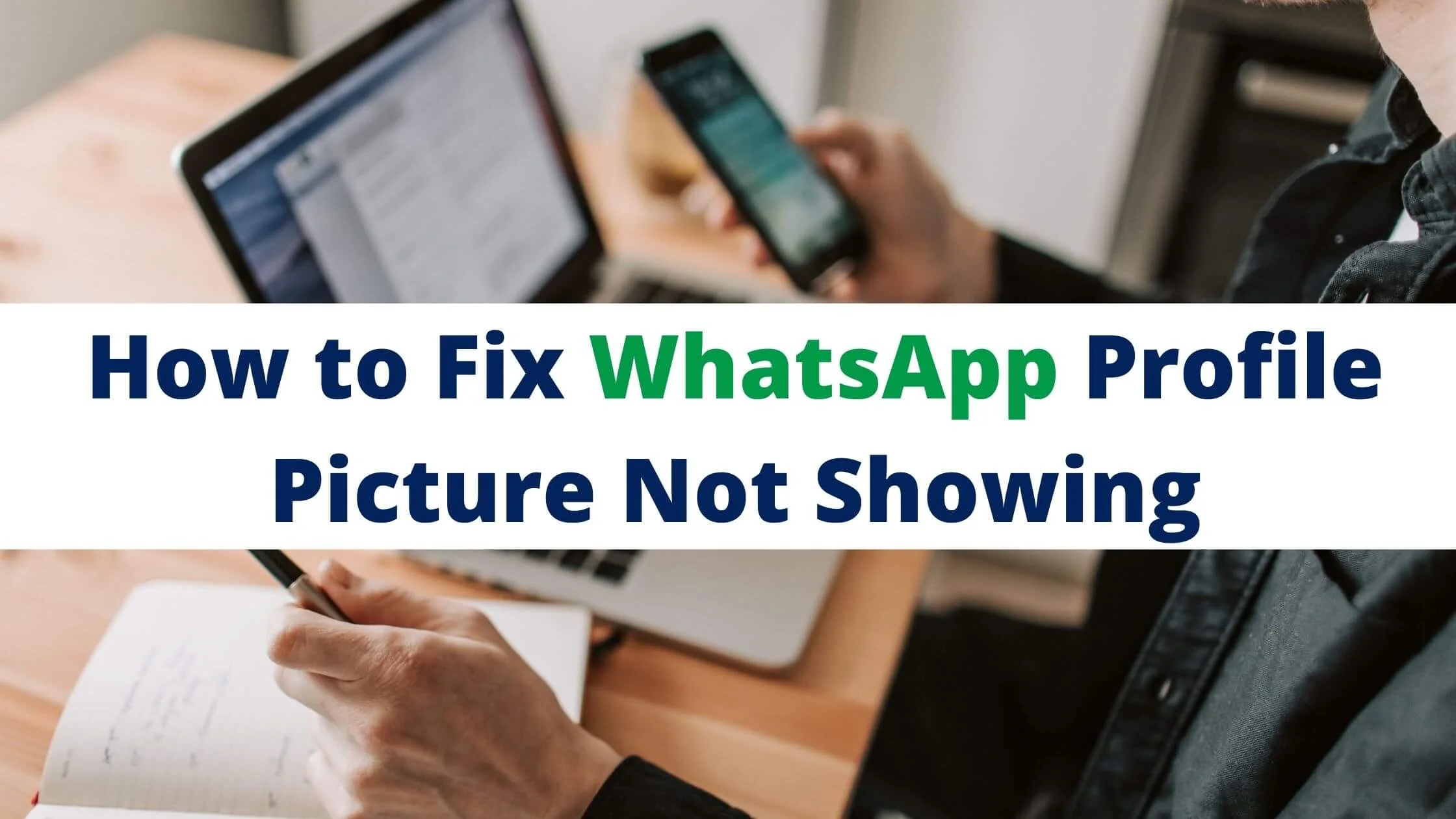
In this article, you will be finding out the reasons why you are not seeing the profile picture of a contact on WhatsApp and how to fix the situation including if your profile picture happens not to be showing.
Before we go on to find out why the profile picture of someone else is not showing on WhatsApp and how to fix it, let’s begin by sorting out the issue of your WhatsApp profile picture not showing.
Why Your Profile Picture is Not Showing on WhatsApp
If someone complained to you that your profile picture is not visible, there are a few reasons why this might be.
It could be any of the following:
- It could be a function of your settings where you made your WhatsApp profile picture visible either to Nobody or only those that are in your contact and the person is not a part of your contact list.
- It could be a result of an issue with the WhatsApp application.
- WhatsApp has an upgraded security setting for profile pictures.
Except you intentionally changed the default setting of your profile picture, persons that are not saved in your contact will not be able to access your profile picture.
How to Fix Your WhatsApp Profile Picture Not Showing
If your settings do not accommodate everyone seeing your profile picture and you wish to have that sorted out, you can and how to do so is provided below.
- Open your WhatsApp application.
- Go to the settings section of the application.
- If you use an Android device, at the upper right part of the chat page, you will find the menu icon which is represented by three dots vertically arranged.
- Tap on the icon, scroll down the menu and choose Settings from the options available.
- For an iOS device, you will find the Settings tab at the bottom of the page to the right.
- After launching Settings, press the Account tab.
- Then, select Privacy from the options.
- Select Profile Picture.
- Alter the settings from Nobody to Everybody or My Contacts.
- You can equally change the Settings from My Contacts to Everybody to make your profile picture visible to anybody who has access to your phone number.
If the app has an issue, you can try upgrading the app by going to your app store and getting the updated version of the app.
You can have the app uninstalled and reinstalled to solve the issue if it is a result of the app.
Why the Profile Picture of Someone Else is Not Showing
You may notice a white silhouette on a grey background instead of a normal profile picture.
This means that the profile picture is not showing.
Below are reasons that can result in such a situation and the remedy to the situation.
The Contact Does Not Have a Profile Picture
The first possible reason why a person’s profile picture might not be showing on WhatsApp can be because the person does not have a profile picture.
Some people would rather not bother with the idea of having a profile picture.
It may also just be a temporary thing.
Solution: Wait Till a Profile Picture is Set up
There is not so much you can do other than wait until the person in question decides to set up a profile picture.
The best will be to ask the person to upload a profile picture if you have a cordial relationship with the person.
You Either Have Blocked the Contact or Have Been Blocked by the Contact
When you block a person, you will not be able to see their profile picture or their profile details in general.
This might be the reason why the profile picture of the person is not showing.
If you are certain that you did not block the contact, then, it can be the other way round; you have been blocked by the person.
Your messages will not be delivered to the person as well.
Solution 1: (If You Were Blocked by the Person): Reach Out to the Person Through Other Means
You may have been blocked by the person as a mistake.
So, you can reach out to the person through other means like sending the person a normal text message or a normal phone call.
If you were only blocked on WhatsApp, you will be able to get the person via normal calls and messages.
You can then ask the person to unblock you if you have a kind of relationship that will permit you to do so.
Solution 2: (If You Blocked the Person): Unblock the Contact
If you mistakenly blocked a contact or did so intentionally but wish to unblock them, the steps below will serve as a guide for you.
How to Unblock a WhatsApp Contact on iPhone
- Launch the WhatsApp application.
- At the bottom of the chat page, press the Settings icon.
- Scroll down and select Account.
- Select the first option which is Privacy.
- Under the Privacy Section, scroll down to the Blocked tab and press the Blocked option. The contacts that you have blocked will be displayed.
- Press the Edit button that is located at the top-right corner of the Blocked page.
- This will open a new page with an addition of a white minus sign enclosed in a red icon attached to each contact that is blocked. This icon provides the Unblock feature.
- Simply press the minus icon that is beside the contact that you wish to unblock.
- The Unblock option will be displayed. Press the option to Unblock the contact.
How to Unblock a WhatsApp Contact on Android
- Launch the WhatsApp application on your Android.
- Press the Menu icon at the top-right side of the page. It is the three dots that are vertically arranged.
- From the menu that will be displayed, select Settings.
- Tap on Account on the Settings page.
- On the preceding page, tap Privacy.
- On the Privacy page, press the Blocked contact option.
- Tap on the contact that you wish to unblock from the options displayed.
- Then, select the Unblock option that will pop up.
The Profile Settings of the Person Does Not Allow You to See Their Profile Picture
If a contact sets the profile settings to permit Nobody to see their profile picture, then, the profile picture of such a person will not be displayed.
Solution: Wait for the Person to Change their Profile Setting
In a case like this, it is best to just let it be and hope that the person will change their profile settings later.
WhatsApp Profile Picture Not Showing FAQs
Can contacts that I have blocked access my WhatsApp DP?
If you have blocked a contact whether on the WhatsApp platform or on your device if they are on WhatsApp, they will not be able to see your display picture.
Will someone know if I checked their DP on WhatsApp?
There is no means for a person to tell that you have been to their WhatsApp profile and checked their profile picture.
So, the answer to the question is “No”.
Conclusion
If you have a bad network, it can make it difficult to see the profile picture of a person on WhatsApp.
You may have to check your network settings and relaunch the WhatsApp application to fix the situation in this case.
Whatever the case, once you can identify why either your profile picture or that of someone else is not showing, then, you can know how to fix the situation.
Also Read:
- How to Fix WhatsApp Call Connection Problem
- How to Fix Blurry Pictures on WhatsApp
- How To Set WhatsApp DP Without Losing Quality
- TikTok Liked Videos Disappeared? Here’s Why & The Fix - October 23, 2022
- How to Find Unread Messages on Messenger - October 14, 2022
- How to Delete TikTok Account Without a Password - October 4, 2022