The WhatsApp call feature has in recent times served as a data-friendly substitute for normal calls.
You can relate with different people across different locations for a long time via WhatsApp call at a friendly data consumption rate.
The norm is to have your device connected to a good internet source, launch your WhatsApp, select a contact and make a call.
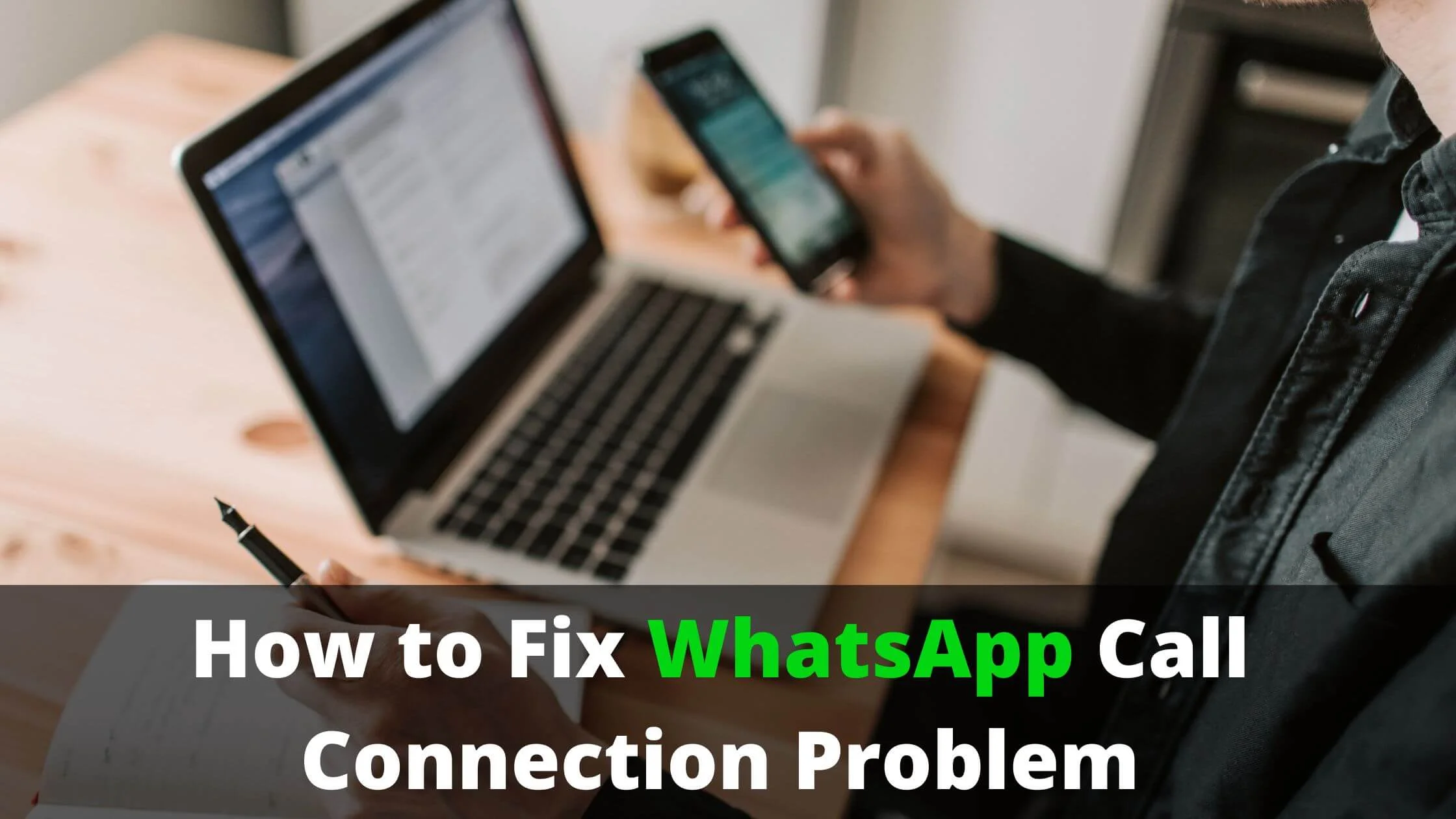
However, there are instances where you go over to your WhatsApp account and try making a WhatsApp call and the call gets stuck.
A call connection problem has been experienced by a lot of users on the WhatsApp platform.
Instead of being worked up about the problem, you can read through this guide and learn practical ways to fix the WhatsApp call connection problem.
Let’s begin by looking at the possible reasons why your WhatsApp call is not connecting.
Causes of WhatsApp Call Connection Problem
Poor Internet Connection
WhatsApp call is dependent on cellular data usage.
The strength of the network connection of a device will determine how smooth the call experience will be.
Therefore, a bad or poor internet connection will make it near impossible to host a WhatsApp call.
WhatsApp Call Permission Disabled
If the settings of your device are such that contact access and call permission have been disabled for WhatsApp, then, you will have a WhatsApp call connection problem.
Out-of-Date WhatsApp Application
When an application is out of date, there will be a lot of issues coming up.
Making a call with the app might become a difficult activity to perform in the application.
Out-of-Date Operating System
The device you are using to access WhatsApp is very important.
The functionality of the device will determine how easy and feasible it will be to access and carry out different activities with your device.
A good example of an activity you may have issues with doing is making a call on WhatsApp.
Low Storage
When your device is full, it becomes sluggish and may not accommodate some activities that produce a large number of data files.
WhatsApp call is one of such activities.
An outdated app can cause you to have an issue connecting a WhatsApp call.
Full Cache
Android devices can have their app cache filled up.
When this happens, the result is reduced efficiency of the application.
Different issues will arise with using the app and one of the possible issues that can arise is a failed or poor WhatsApp call connection.
Software Glitch
Software glitches are the cause of many minor problems that happen in an application.
A glitch or glitches in the WhatsApp application can be the reason why your WhatsApp call is not connecting.
Server Issue
If the WhatsApp server is down, you as with other users will not be able to make use of WhatsApp for different purposes.
Activities such as WhatsApp calls will not be enabled.
How to Fix WhatsApp Call Connection Problem
To fix the situation at hand, the following suggested solutions can help.
Ensure Good Network Connection
Make sure that your device is connected to a good internet source.
If the network connection that is currently being used is a weak one, you can have it changed.
If you are connected to mobile data and it is not working, you can swap the connection to Wi-Fi.
Reset Network Connection
You can make use of the airplane mode to reset the network connection of your device.
When you enable the airplane/flight mode for some seconds and disable it afterwards, you disable all connection and network transmission and refresh your network connection.
This will help clear any minor issue the network might be having and can solve the issue at hand.
Take a Break and Retry
WhatsApp calls can have issues if you have been on the call for a long time.
So, in this situation, you can just end the call, hold on for a while and try the call again.
You should be able to have a better call connection this time around.
Enable Cellular Data for WhatsApp
If you are using an iPhone, you may have disabled cellular data for the WhatsApp application as you can do so for individual apps.
Go over to your Settings, select WhatsApp from the apps section and enable cellular data for WhatsApp.
You can try the WhatsApp call connection again and see if it will work.
Disable Data Saver
The data saver option restricts the usage of data for high data-consuming activity.
If it is enabled, it can affect your WhatsApp call connection.
So, go to your data usage settings or go directly to the Data Saver mode if it stands alone on your device and disable the mode.
Enable Unrestricted Data Usage for WhatsApp
Allowing your WhatsApp access to unrestricted usage of data from the settings of your device will make it easier for you to enjoy a better network connection when you are using the WhatsApp application.
As such activities like WhatsApp calls will enjoy better connectivity and should function properly and better.
Update Your WhatsApp Application
If your WhatsApp is outdated, it should be updated to ensure better functioning.
Outdated application is usually buggy and constantly have hitches.
This is the reason why WhatsApp is constantly trying to maintain a bug-free application by upgrading from its servers.
To fix a call connection problem on WhatsApp with an outdated application as the root cause, go to the mobile app store and search for the WhatsApp application using the search box.
Press the app when it appears in the result section and initiate the update option provided close to the title of the app.
Update the OS of Your Mobile Device
Fix the problem at hand by making sure your device is functioning properly.
If you have been getting promptings to update your device, it means your device is out of date and needs to be upgraded.
For Android users, here is how to update the OS of your device.
- Go to your Settings.
- Launch the About Device segment.
- Search for the OS update option and press the option.
For iPhone users, follow the steps below to upgrade your device.
- Launch the Settings app.
- Go to the General Section.
- Find the Software Update option and initiate it.
WhatsApp Call Connection Problem FAQs
Why is my WhatsApp stuck on connecting?
There are different reasons why you may be having issues making WhatsApp calls.
It could be a problem arising due to poor connection or a problem with your device.
Your mobile application may be outdated and there may be software glitches.
Any of these factors or a combination of these factors can be why your WhatsApp is stuck on connecting.
How do I fix WhatsApp call connection problem?
To fix the problem you are experiencing with having a WhatsApp call go through, you have to first ascertain the root cause of the problem.
When you do, you can choose a remedy that is befitting the situation.
For instance, you can check your internet source and change the source if the internet connection from the source is weak.
Conclusion
If you try to make a call on WhatsApp and it is not going through or you are having a poor call experience, do not be anxious.
Instead, take your time to surf through your device to know what the problem is.
You can start by checking your network connection and data usage settings.
Get a good network connection and enable WhatsApp to access unrestrained data usage.
If after putting these in place, you are still experiencing issues, then, you should check the efficiency of your mobile app and that of your device as well.
You can update both the OS of your device and your mobile application to ensure a better experience when using any application at all.
Also Read:
- How to Fix WhatsApp Video Call Not Working On Wi-Fi
- How to Remove WhatsApp Stickers
- How to Leave WhatsApp Group Without Notification
- How to Fix Blurry Pictures on WhatsApp
- WhatsApp Profile Picture Not Showing? How to Fix It
- TikTok Liked Videos Disappeared? Here’s Why & The Fix - October 23, 2022
- How to Find Unread Messages on Messenger - October 14, 2022
- How to Delete TikTok Account Without a Password - October 4, 2022
2 thoughts on “How to Fix WhatsApp Call Connection Problem”
Comments are closed.