Stories are one of the most popular Snapchat features. People usually post pictures of food recipes, hobbies, or pictures from their night outs.
These stories last for 24 hours, so they’re perfect for sharing your life and experiences with friends and family.
Many Snaps are worth saving to your gallery. How then do you set your Snapchat Stories to auto-save?
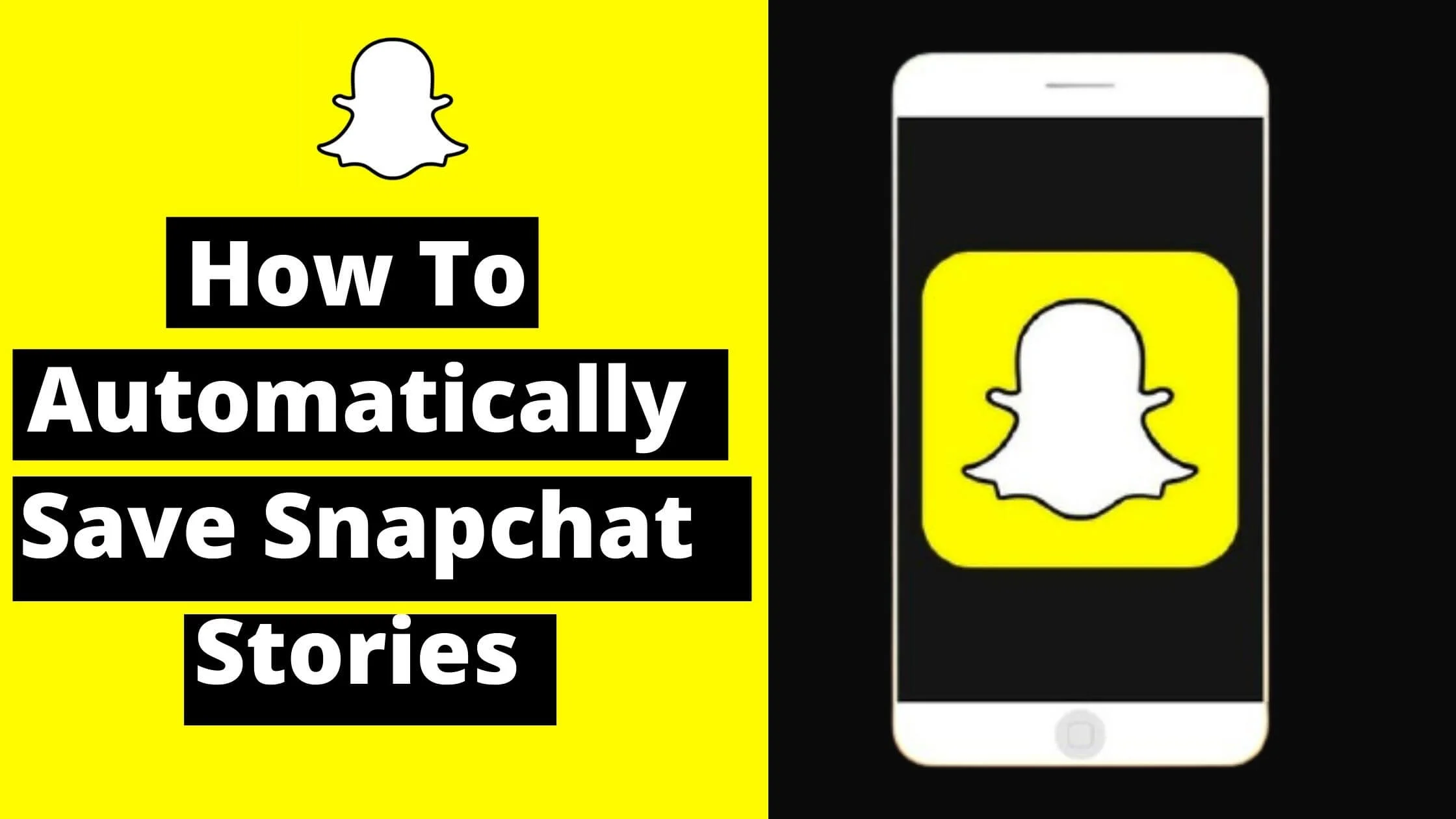
In this article, you will learn how to automatically save Snapchat stories easily.
How To Automatically Save Snapchat Stories on Your Smartphone
It is possible to manually save all your Snapchat stories.
You may choose to download the stories via the Snapchat app or to save you time and stress, you can just screenshot them after posting.
With a lot of activities and multi-tasking, you can easily forget to save your Snapchat stories. Hence automatically saving your Snapchat Stories makes it more convenient for you.
The best part of it is that Snapchat has added a feature that allows all users to download Snapchat stories automatically.
Here’s how to automatically save Snapchat Stories on your Smartphone:
- Launch your Snapchat app
- Proceed to click on the profile icon at the upper right corner of your screen
- Click on Settings (the gear icon)
- Choose Memories from the options displayed at the menu just below the “Notifications” tab
- Go ahead to click on the “Auto-Save My Story Snaps” option
- Choose Auto-Save to Memories
However, if your desire is to save your Snapchat Stories to your gallery, you have a few more steps to take.
- All you need to do is click on the “Save Button” which can be found under the Save Destination section.
- Next, choose the location that you want your Snapchat Stories to be saved – Camera Roll, Memories, or both.
Snapchat Memories is a feature that enables users to keep their photos and videos for subsequent view.
This works like Instagram’s Story Archive feature so that you will be able to view your previous Snaps anytime you like from the app.
You can also send those Snaps or download them later from Memories. It’s recommended to choose Memories & Camera Roll as it will store your Snaps both in the app and on your smartphone, and you can view or send them as you wish.
However, if you want to save your Story Snaps exclusively on your smartphone, select Camera Roll Only. Obviously, this will take up space on your phone or tablet.
See Also: How to Remove Suggested People on Messenger
How to Delete Snaps from Your Snapchat Story
You can use Snapchat to save Stories that you share with friends. But if you post the wrong photo or you change your mind once your Story has been uploaded, you might want to delete it instead.
I show you how to delete your Snapchat Story in a few simple steps:
- Launch your Snapchat app
- Click on your profile icon at the upper left corner of your camera screen – this will lead you to the stories page
- Locate the Snap that you wish to delete from the Snapchat Story and click on it
- Next, swipe up and click on the delete icon – you can find this at the bottom left corner of your screen
- Then click on “Delete” from the pop-up screen.
However, you may decide to save the Snap before deleting it. To do so, click on the “Save” button. You will find this just next to the Delete icon.
Follow the steps below to completely delete Snap from your Memories:
- Launch your Snapchat app
- Next, swipe up on your smartphone screen – this will take you to the Memories page
- Find the Story that you wish to delete and long press to select
- Choose the delete icon from the pop-up screen at the lower end of your screen
- Finally, click on “Delete” from the pop-up screen.
Upon completion of the last step, your Snap will be permanently deleted from your Snapchat Memories
Note: You can’t delete sent snaps even if you delete your account. With that in mind, be careful who you share your snaps with and what you choose to post on the Snapchat platform.
Conclusion
If you’re not already using Snapchat, you’re missing out on a lot of fun. Use these tips to start getting the most out of your Snapchat experience.
Snapchat always keeps updating its software, so it will always be keeping things interesting. You never have to worry about missing out on new features.
I hope that this guide on how to automatically save Snapchat stories helped you with downloading snaps to your device.
Also Read:
- How To View Private Instagram Profiles
- Why Can’t I See Last Active on Facebook Messenger
- How To Know If Someone Saved Your Number On WhatsApp
- How to Find Someone’s Phone Number on Snapchat
- How to Tell if Someone Has Two Snapchat Accounts
- TikTok Liked Videos Disappeared? Here’s Why & The Fix - October 23, 2022
- How to Find Unread Messages on Messenger - October 14, 2022
- How to Delete TikTok Account Without a Password - October 4, 2022
7 thoughts on “How To Automatically Save Snapchat Stories (Tips & Trick)”
Comments are closed.