The main point of being on a social media platform is to interact with people and increase your network and social capital.
This is one thing the Messenger application has made easier.
With the Messenger application, you can easily interact with your friends and users on Facebook and Instagram.
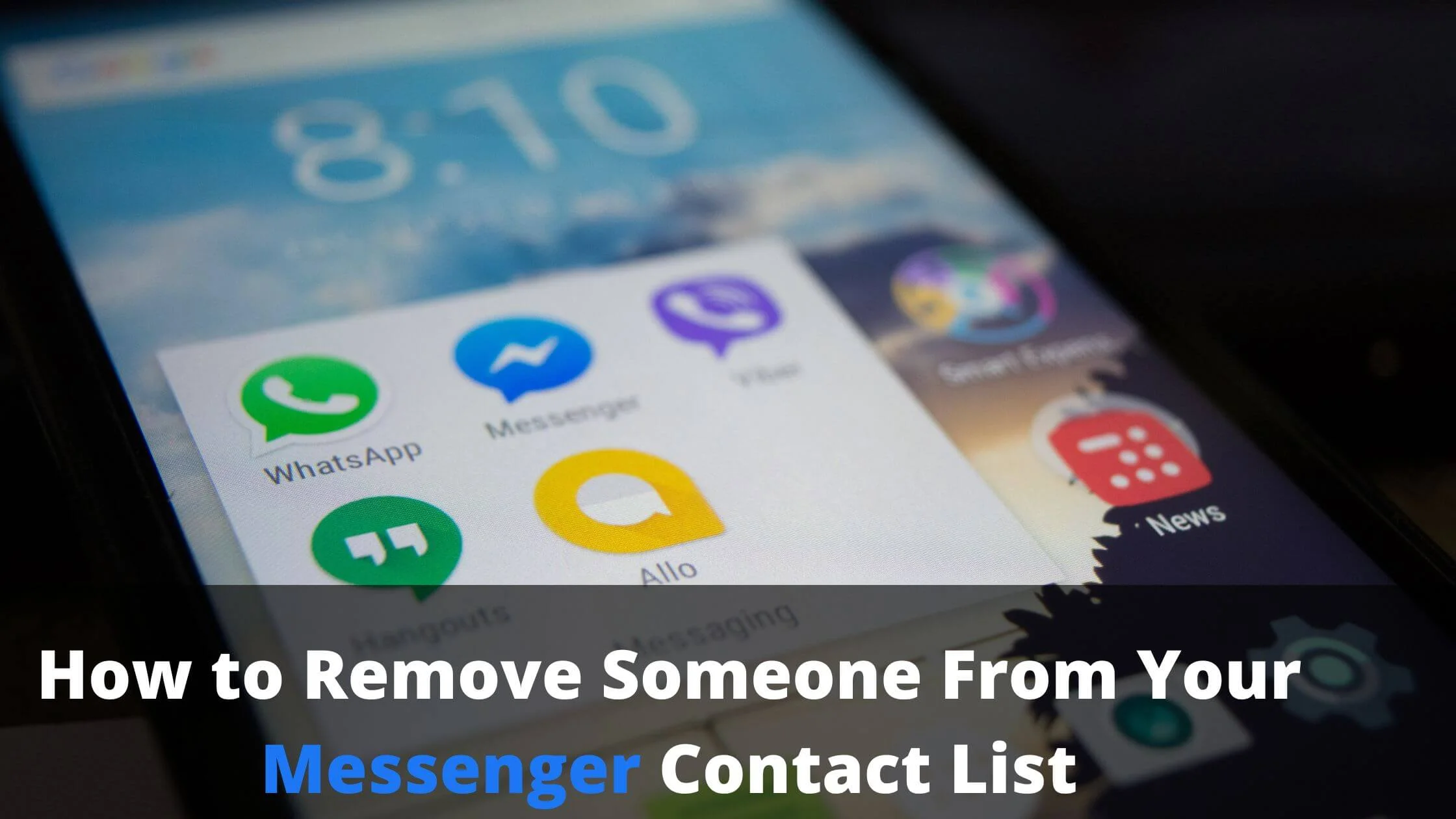
However, there are times when you will be faced with the need of discontinuing your relationship with people on the platform.
As much as increasing your network or contact base on Messenger is important, there are users whom having them as a part of your contact list on Messenger is not safe.
Managing the removal of a person from your contact list on Messenger is a bit technical because there is no direct removal button on the Messenger application.
What do you then do if you feel threatened or uncomfortable with the presence of a particular person as a part of your network on Messenger?
Do not worry, in this article, you will be finding out different ways to remove someone from your contact list on Messenger.
How to Remove Someone from Your Messenger Contact List
Below are the ways to delete someone from the Messenger contact list:
Block the Person from Your Contact List
Before, the Delete Contact option existed on Messenger for removing people from your space on the platform.
However, the upgrade of the platform came with a loss of the Delete option.
Instead, you can block the user thereby preventing the person from reaching you and being able to see any of your activities.
Follow the steps below to remove someone from Messenger by blocking the person.
- Launch your Messenger account.
- Scroll to the bottom of the page and locate the People icon by the right.
- Select the Contact icon that is located in the upper right part of the page.
- You will find the list of people on your contact that has been synced to your Messenger from your device.
- Locate the contact you wish to remove.
- Open the chat of the person.
- Press the Info icon at the top right part of the page. The Info icon is symbolized by an enclosed “i”.
- Select the Block option that will be found here.
Mute the Person on Your Contact List
There are persons you might not want to block and cut off their access to you completely.
You could just prevent their messages from getting to you by using the Mute feature.
Here is how to mute a contact on Messenger.
- Open the Messenger application.
- Search for the user you wish to mute and launch the contact by pressing the username of the account.
- Select the contact icon located at the upper part of the account.
- Select the Mute option found here.
You can always come back to unmute the contact when you are ready to relate with the contact again.
Unfriend the Contact from Your List
To remove a person from Messenger permanently, you may have to explore the Unfriending option.
This way, the person is completely removed from the list of your Friends on Messenger.
To do this, follow the steps below.
- Open the Messenger application.
- Scroll down to locate the People icon at the end of the page. Locate the icon by the right of the page.
- Press the icon at the top right to launch the contact list.
- Search for the person you want to unfriend.
- Launch the chat of the user.
- Select the View Profile option in the chat.
- Press the View Profile on Facebook button that is located below the name of the account.
- Select the Friends button in their Facebook profile and choose the Unfriend button.
- Press Confirm to complete the process.
When this is completed, the contact will be removed from your list of friends and as a result, the user will be denied access to any of your details that you set the privacy option to include only your friends.
How to Remove Someone from Messenger Group Chat
On a group chat in Messenger, you can remove a person that should no longer be in the group.
The steps below will put you through how to go about this.
- Go to your apps and launch the Messenger application.
- In the Messenger platform, find the group that the person you want to remove is in and open the group.
- To see the list of all the members of the group, launch the Members icon.
- Locate the person you wish to remove and press the username of the account.
- Select the “Remove from group” command.
This will lead to the removal of the user from the group.
How to Remove Non-Friends from Messenger
By syncing your contact with your Messenger account, there are people who are in your contact but are not your friends that will be able to reach you.
The clutter of having unnecessary messages, spam and messages with disturbing contents can be very stressful to deal with.
You can remove people who are not your friends on Messenger by doing a mass removal of non-friends and you can choose to select those you wish to remove instead.
To do a mass removal of non-friends from Messenger, follow the steps below.
- Launch the Messenger application.
- Open your profile by pressing the profile icon located at the left end of the page.
- Search for the “Phone Contacts” tab and launch it.
- Go to Manage Contacts to see all the contact added to the Messenger app.
- Select the “Delete All Contacts” option to have all your non-friends on Messenger removed from your contact list.
If you wish to remove a selected number of persons instead, make use of the blocking option to manually block each of the persons one after another.
How to Stop Messenger from an Automatic Sync
The automatic syncing of your contact to your Messenger is the reason why some of your contact whom you will rather not relate with have access to you on Messenger.
To disable the addition of non-friends on Messenger, you should prevent your device from carrying out an automatic synchronization.
The steps below are used to prevent an automatic syncing of your phone contact and your Messenger.
- Open the Messenger application.
- Open your Profile by pressing the profile icon located in the upper left part of the page.
- Search for the Phone and Contacts option in your account and launch the option.
- Press the Upload Contacts button.
- Go to the sync option and disable the option by pressing the Turn Off button.
With this done, you prevent an automatic syncing of your phone contact with your device thereby regulating those who are not your friends that can reach you.
Remove Someone From Your Messenger Contact List FAQs
How can I remove a contact from Messenger without blocking?
Blocking is the replacement of the Delete option in the upgraded Messenger app.
However, if you do not feel up to the option of blocking a contact, you can mute the contact instead.
To do this, locate the user you wish to mute, select the contact icon and choose the Mute option to have the contact muted.
When you remove someone from Messenger, do they know?
Messenger does not send out any form of notification to its users when they get blocked or muted by someone on the platform.
This does not mean that an account that has been removed will not see indicators that inform them that they have been removed.
One of these indicators include not being able to send or receive messages from you.
Conclusion
It is important to keep safe even while you are on Messenger.
You do not have to indulge a contact that is threatening your peace and safety on the Messenger platform.
Manage the situation of disturbing contacts by having those contacts removed from your contact list.
Also Read:
- How to Remove Suggested People on Messenger
- How to Fix Messenger Black Screen
- How to Hide and Unhide Messages on Facebook Messenger
- How to See Messenger Messages Without Seen
- How to Find Unread Messages on Messenger
- TikTok Liked Videos Disappeared? Here’s Why & The Fix - October 23, 2022
- How to Find Unread Messages on Messenger - October 14, 2022
- How to Delete TikTok Account Without a Password - October 4, 2022
3 thoughts on “How to Remove Someone From Your Messenger Contact List”
Comments are closed.