Facebook Messenger is one of the most used messaging apps on the planet. It’s a great way to stay in touch with friends, family and business contacts.
However, while Facebook Messenger is a convenient and efficient way to communicate with friends, it’s not as private as it could be.
For example, if you send a message to a friend, that message will appear on their wall for everyone to see. If you’re looking to send a message that only certain friends can see, then you’ll need to know how to hide a message on Facebook Messenger.
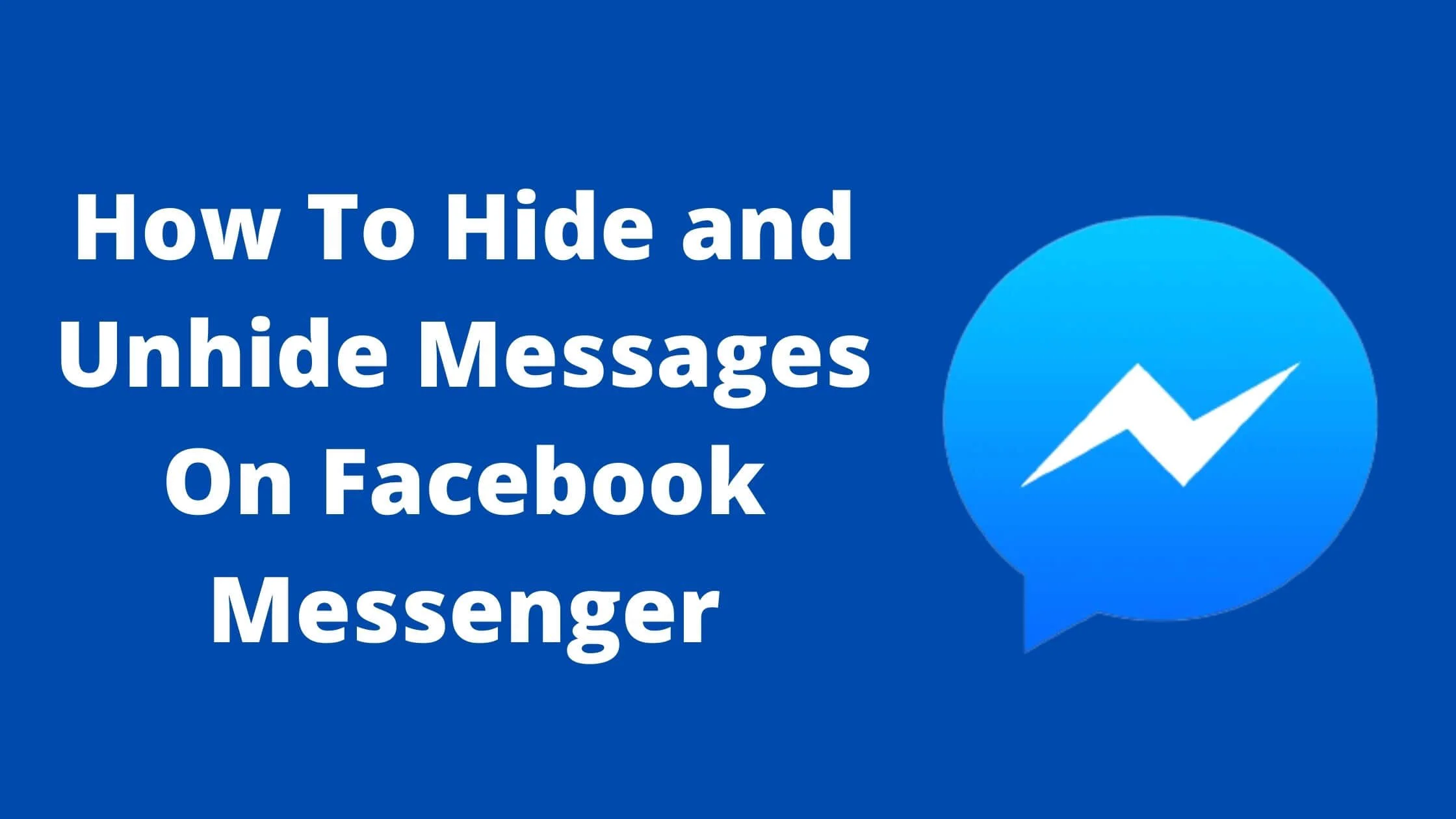
That brings us to the important question, how do you hide and unhide messages on Facebook Messenger?
In this article, I will work your the steps on how to hide and unhide messages on Facebook Messenger.
Without any further ado, let’s get started!
See Also: Why Can’t I See Last Active on Facebook Messenger
How to Hide Messages on Facebook Messenger
To hide messages on Messenger, follow the steps below:
- Launch the Messenger and sign in to your account.
- Locate the conversation that you want to hide.
- Another way is to search for the person’s name to locate the conversation.
- A list will appear on your screen based on your search.
- To hide a message, swipe the conversation from right to left.
- An archive option will appear, proceed to click on it.
- That’s all. The messages will no longer be seen on the chat list.
How to Unhide Messages on Messenger
Just in the same way you can hide messages on Messenger, you can also unhide messages in Messenger.
To do so, follow the steps below:
- Launch the Messenger app and sign in to your account.
- Click on your profile icon at the upper corner of your screen.
- Tap on the Archived Chats option.
- Next, Locate the chat that you want to unhide.
- Long press on the chat and click on Unarchive.
- That’s all. The message is now visible again in your chat list.
If you have blocked someone on Messenger, they won’t see your messages. Also if they haven’t deactivated or deleted their account, your messages should be showing up in their Messenger inbox.
See Also: How to Delete Someone From Messenger
Other Ways to Unhide Messages on Messenger
Besides the methods above, you can also unhide messages on Messenger following the steps below:
Step 1: Find the Conversation That You Want to Unhide
You can search by typing a topic or keyword into the search bar at the top of the page. The site will return results of posts and threads related to that topic or keyword, which you can then read in order from newest to oldest.
Step 2: Select the Chat
Proceed to select the chat that you want to unhide from the menu options.
Step 3: Respond to the Conversation
To unarchive the Messenger chat, your will need to reply to the conversation. After that, you can now see the chat in the chat list section.
Also, you can check the spam folder or message requests to see hidden chats. Then go to the archive to unarchive the specific chat.
Conclusion
Facebook Messenger is a great tool for businesses and organizations to communicate with their clients.
You can use the app to send messages to your customers and customers can respond using the app.
However, you may not know how to hide and unhide messages on Facebook messenger on the app. I hope that following this article, you will be able to do so.
Also Read:
- How to Fix ”You Have Been Temporarily Blocked from Performing this Action” on Messenger
- Best Ways to Mark Messages as Unread on Instagram
- How to Remove Reels and Short Videos from Facebook
- How to Turn Off Video Call on Messenger App
- How to Send Anonymous Messages on Facebook
- TikTok Liked Videos Disappeared? Here’s Why & The Fix - October 23, 2022
- How to Find Unread Messages on Messenger - October 14, 2022
- How to Delete TikTok Account Without a Password - October 4, 2022
6 thoughts on “How to Hide and Unhide Messages on Facebook Messenger”
Comments are closed.