Most people always choose to delete a particular person or a group of person’s from their Facebook Messenger for a good number of reasons that are best known to them.
We can’t doubt the fact that Facebook Messenger is a great Instant messaging app that aids interactions with our friends and family members.
But then, anyone can message you on Facebook, whether they are on your Facebook friends list or not.
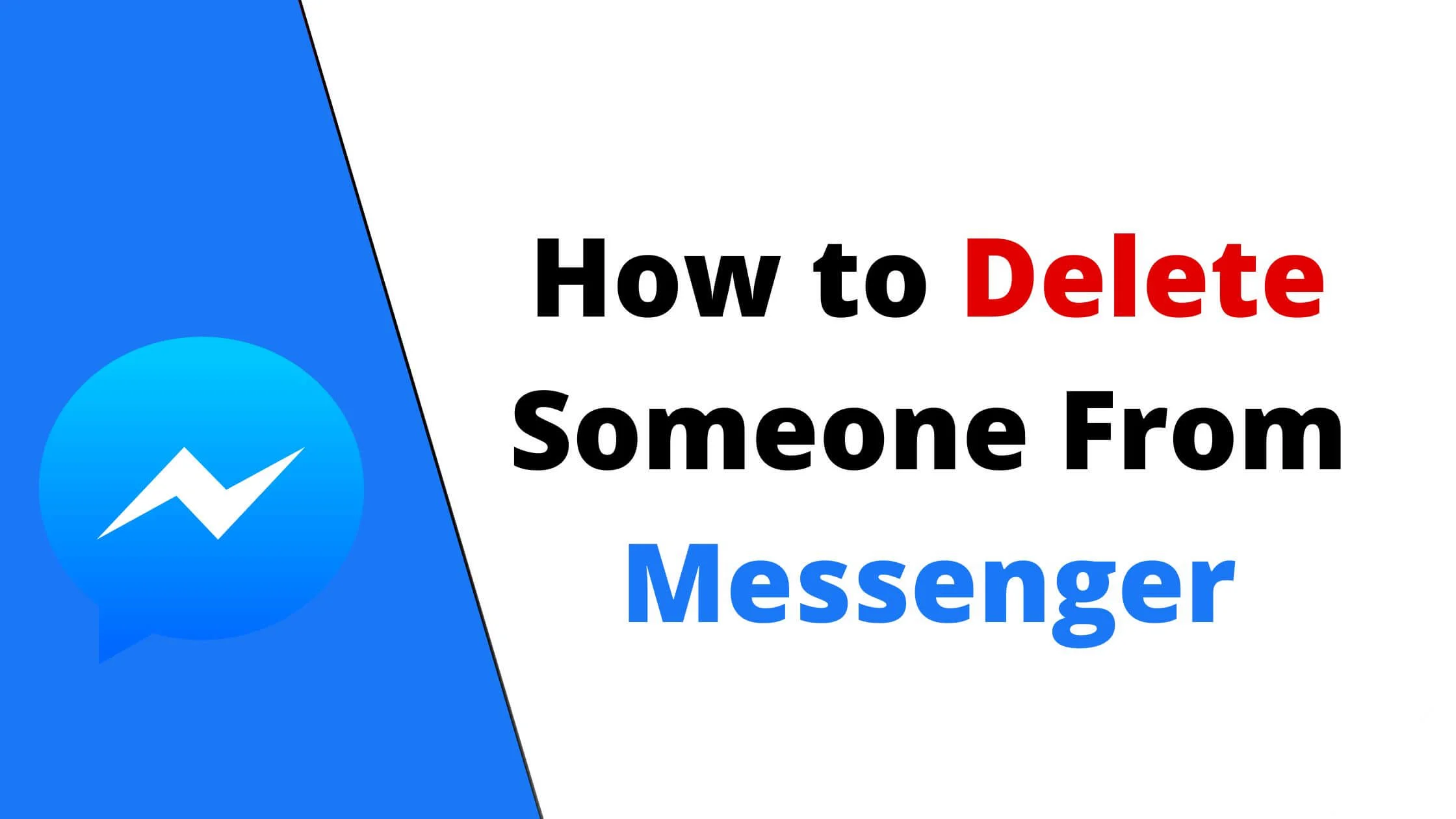
You might just want to delete some of them without blocking them. This is exactly where this content will be of great help to you.
In this content, I will be showing you diverse ways how to delete someone from your Messenger on Facebook in less than three minutes.
That’s exciting, right? Now let’s get it started.
See Also: How to Hide and Unhide Messages on Facebook Messenger
How to Delete Someone on Facebook Messenger
As unfortunate as this might be, there is no ”delete” button on Messenger on Facebook.
That’s why you need to follow the other ways to delete someone on Facebook Messenger.
This article carefully covers all the possible ways to delete someone from your Messenger on Facebook.
The steps below will help you delete someone from your Messenger on Facebook.
- Open the Messenger app on your phone and then log in to your account.
- The “people” icon will appear at the bottom right corner of your screen, click on it.
- Then click on the contacts icon located at the top right of your screen.
- If your contact list on your phone is synced to your messenger, that’s not an issue.
- Make your choice of the contact(s) you want to delete and click on the info icon.
- Click on the message button to open the chat.
- You can go ahead to block the person if you want, by simply clicking on the info icon located at the top right corner.
- Tap on the block option, and you can be assured that you will never receive messages from this user.
How to Delete a Contact that is not on Your Friend List
On Facebook Messenger, you might always get messages from people that aren’t on your friend list. Those messages will come up as message requests.
Now you might want to just delete a contact without blocking the person in question.
All you need to do is just to follow the steps below and you will successfully be able to delete someone that’s not on your friend list from Facebook Messenger without issues.
- Open your Messenger app
- Click on the chat icon that’s located at the bottom of the screen.
- Highlight the chat you want to delete
- Select the delete option
That’s an easy way to successfully delete someone that’s not on your friend list on Facebook.
Once you delete someone, they’ll no longer appear as active friends and neither will they also be able to send messages to you.
See Also: How to Remove Suggested People on Messenger
Hide Someone on your Messenger Chat Using Archive
Going about this might be confusing, but it’s a pretty simple step. You can archive someone’s chat if you don’t want to block or delete the person on Messenger.
It could also be that seeing the person’s name on your chat list doesn’t sit right with you, yeah.
So you might just want a break from always seeing his or her name in your Messenger chat list. This is more like a temporary solution.
This is where the archive option comes in.
Before you archive someone on Messenger, here are a few things you should know.
- Using this method doesn’t block or delete the Person from your Facebook messenger.
- Archived can still send messages to you.
- When you archive a contact, that contact is only temporarily removed and hidden from your Messenger chat list.
- You can still view archived chats.
How to Archive Some Contacts with the Facebook Messenger App
- First of all, you need to locate the contact you want to archive.
- Highlight the name, and a list of options will come up
- Select the “archive” option.
Once you’ve successfully been able to do this, the person’s contact will get delisted from your messenger chat list, until the next time he or she sends a message to you.
Once they send a message to you or you send a message to them, their names will appear on your chat list again.
How to Unfriend Someone on Messenger
Asides from deleting and blocking someone on Messenger, you can also Unfriend them. People you unfriend from your messenger on Facebook will automatically be deleted from your list as well.
Blocking someone stops all kinds of interactions with the person, but that isn’t the case with unfriending.
The steps below will help you unfriend someone on your Facebook Messenger.
- Launch the Messenger app.
- Search for the person you wish to unfriend.
- Once you’ve been able to find the contact, click on the profile picture to open the conversation box.
- Click on view profile at the bottom corner.
- Click on the profile just below the profile picture.
- Select View profile on Facebook.
- Tap the friend’s option at the top and then choose unfriend.
- Once you’re done, tap on Confirm.
Once you’ve followed the steps above, the person will be deleted from your Facebook and Messenger at the same time.
The user might choose to send friend requests or messages to you in the nearest future, but you don’t need to worry because Facebook doesn’t notify anyone when he or she has been unfriended.
They might just find out by themselves.
See Also: Why Can’t I See Last Active on Facebook Messenger
How to Delete Someone From Messenger on Facebook FAQs
Why should someone I’m not Facebook friends with, be on my Messenger?
You can actually send messages to anyone on Facebook. The person in question doesn’t necessarily have to be on your friend’s list for the message to get delivered to you.
Although, such messages will end up in your message requests.
If you’re not comfortable with them being on your list, you can always delete or remove them by going to your settings.
If I block someone on Messenger, will the person be notified?
If you block someone on your messenger, he or she will not be notified. The person might just never get to find out.
They might know when they’re not able to contact you through the app. Maybe their Messages are not being delivered, or they might no longer be able to call or video chat you on messenger.
Also, your profile will not appear if you’re being searched for on Messenger.
Can someone know if I frequently visit their Facebook profile
Someone can tell if you’ve recently visited their Facebook profile if you leave hints behind. On the other hand, there’s also no sure way to know. Especially if you are so careful not to like or comment on any of their posts.
You can always visit anyone’s Facebook profile and be smart enough not to drop any hints that you were there.
Conclusion
Getting to delete someone from your Messenger on Facebook might be difficult since there’s no delete feature on the app. But I hope the alternatives above can be of help to you.
Just carefully follow the steps and you have absolutely nothing to be worried about. Don’t forget to share this article with your community.
Also Read:
- Does Facebook Notify When You Screenshot a Picture or Story
- How to Remove Reels and Short Videos from Facebook
- How To Set WhatsApp DP Without Losing Quality
- How to Turn Off Video Call on Messenger App
- How to Turn off Video Calls on Facebook Messenger
- TikTok Liked Videos Disappeared? Here’s Why & The Fix - October 23, 2022
- How to Find Unread Messages on Messenger - October 14, 2022
- How to Delete TikTok Account Without a Password - October 4, 2022
6 thoughts on “How to Delete Someone From Messenger”
Comments are closed.