Instagram has a vast community of users who are very active on the platform.
It is a good place for networking and building meaningful relationships.
To be able to establish a good connection on Instagram, you should be able to relate with the user you want to connect with.
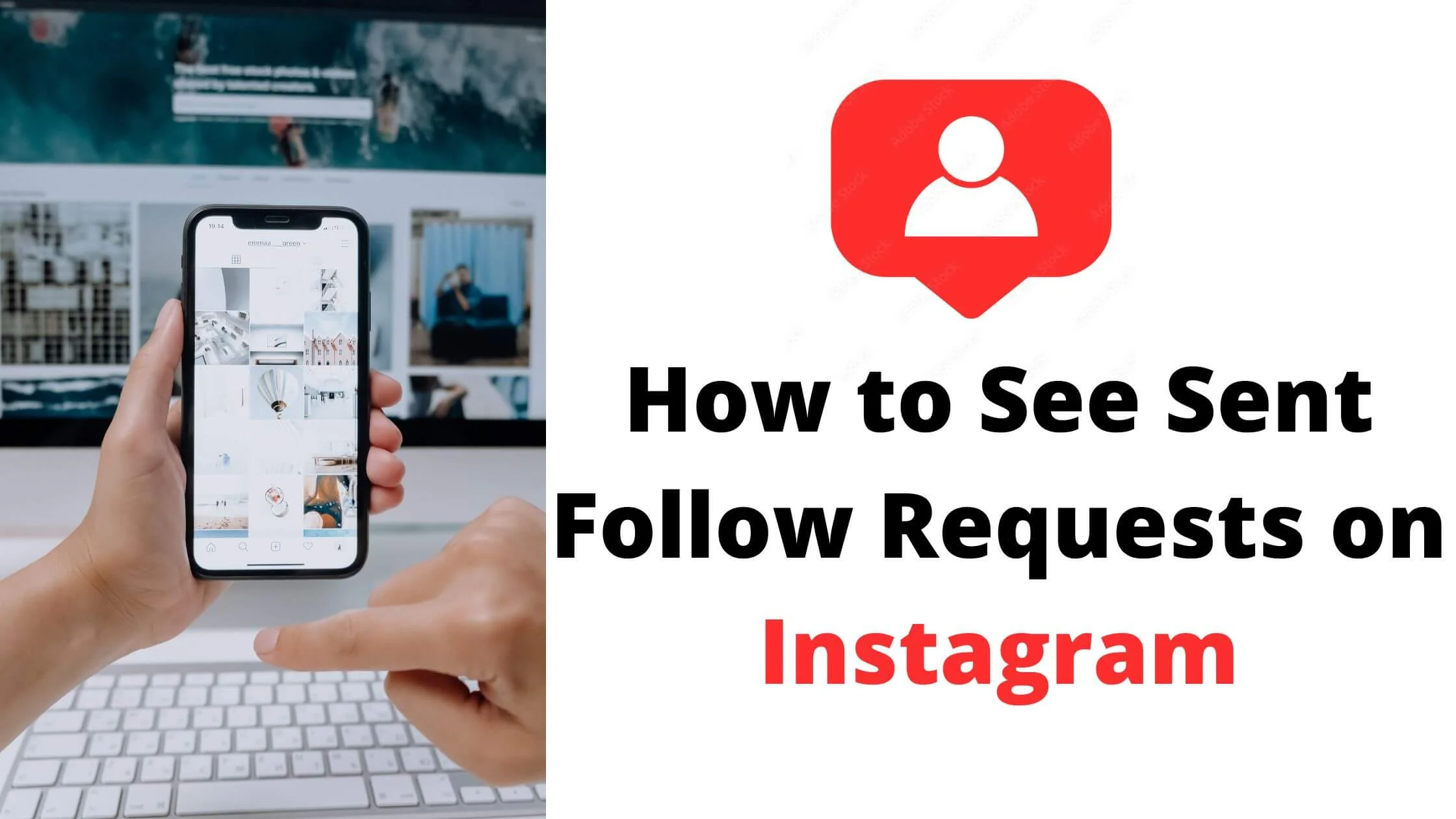
Being a follower of the person and having the person follow you back on Instagram is a good way to relate with a user with ease.
You have to send Follow Request to anyone you want to connect with on Instagram to build a connection.
Sometimes, you may wish to monitor the Follow Request that you have sent especially if you need to urgently relate with someone.
How do you do so?
How do you see sent Follow Requests on Instagram?
The answer to these questions is made available in this article. Read along to find out how to view and manage Follow requests sent on Instagram.
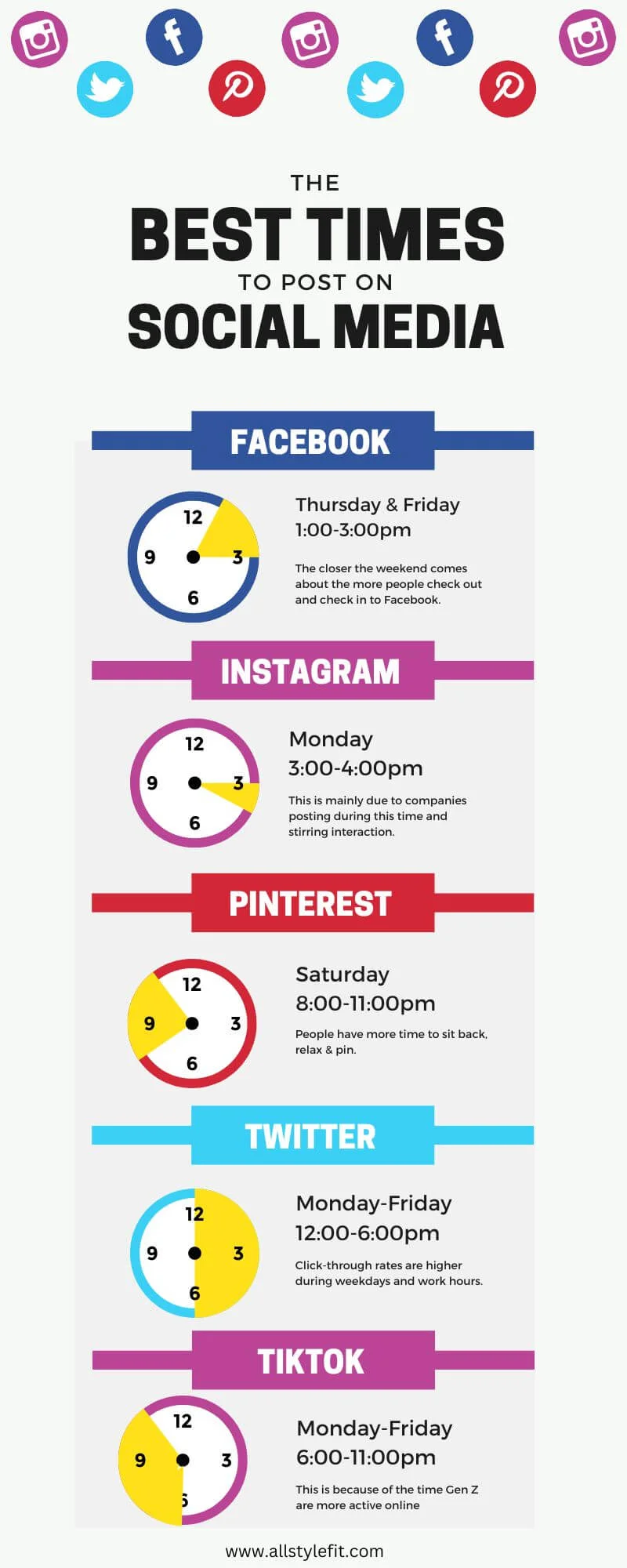
Can I See Whom I Have Sent Follow Requests on Instagram?
The first thing you may want to question is if you can check out the Follow Request you have sent; know the ones that have been declined, the ones pending and the ones accepted.
Yes, it is possible to do all of this on Instagram.
This is what you will be learning in this write-up.
Uses of Viewing Sent Follow Requests on Instagram
People get a lot of Follow Requests sometimes.
Therefore, being able to view a Follow Request sent may help you to be able to send out a message to the user you are trying to connect with if the person is yet to accept the request.
There are requests that you sent that might remain pending for a very long time and you may have to clean out the clutter by cancelling the request.
The overall idea of viewing sent requests is to be able to monitor all the Follow Requests you have sent out and to decide what to do with them as the occasion may arise.
How to See Sent Follow Requests on Instagram iPhone
With your iPhone device, you can view the follow requests that you have sent to different users on Instagram.
Here is how to view Instagram Follow requests on an iPhone device:
- Launch your mobile device and go to your app section. Select the Instagram application and have it launched.
- On the Instagram homepage that will be opened as you launch the app, open your profile by pressing the profile icon.
- In your profile, launch the Menu page. To do this, go to the upper right side and look for the horizontal lines that are vertically arranged. That is the menu icon. Press the menu icon to have the menu section opened.
- On the Menu page, choose the Settings option.
- Under Settings, press the Security feature.
- You will find an Access Data option when you scroll down the Security feature. Select the Access Data option.
- In Access Data tap on Connections.
- In the menu that will be opened, press the View All option under the Current Follow Requests feature to see all the Follow Requests you have sent.
How to See Sent Follow Requests on Instagram Android
The steps to see sent follow requests on Instagram for Android users is pretty similar to Android
Here is how to view Instagram Follow requests on an iOS:
- Open your mobile device and go to your app section. Select the Instagram application and have it launched.
- On the Instagram homepage that will be opened as you launch the app, open your profile by pressing the profile icon.
- In your profile, launch the Menu page. To do this, go to the upper right side and look for the horizontal lines that are vertically arranged. That is the menu icon. Press the menu icon to have the menu section opened.
- On the Menu page, choose the Settings option.
- Under Settings, press the Security feature.
- Next, you will find an Access Data option when you scroll down the Security feature. Select the Access Data option.
- In Access Data tap on Connections.
- In the menu that will be opened, press the View All option under the Current Follow Requests feature to see all the Follow Requests you have sent.
How Do I See Sent Follow Requests on Instagram Using a PC
The mobile app is constantly changing and being updated.
However, the web version of the Instagram platform has been fairly consistent and this makes it the most reliable method to use to view sent Follow requests on Instagram.
Sometimes, on the mobile app, you may not find the Access Data feature. In such a situation, you can make use of a web browser to check out those that you have sent Follow requests.
Doing this is simple. Follow the steps below to view sent Follow requests on Instagram using a web browser.
- Using your web browser, go to the official Instagram website (www.instagram.com) and sign into your Instagram account.
- Go to your Profile page by initiating the profile icon.
- From the options displayed, simply select Settings.
- You will have to scroll through the different options under settings until you find the Account Data option.
- Select the View Account Data option to have the Account Data section opened.
- Locate Connections in the section that has been opened.
- Underneath Connections, you will find the Current Follow Requests option. Find the View All feature under Current Follow Requests and select it to open the section where you can find all the users you have sent a Follow request.
NB: A page showing a list of all currently follow requests will appear. However, there will not be displayed as clickable links but as plain texts.
This means that you will have to copy out a username if you wish to reach out to the person and send a message request.
You can boycott the manual procedure explained above and make use of the URL below to directly access the page of those you have sent a Follow Request.
https://www.instagram.com/accounts/access_tool/current_follow_requests
Other Ways to View Sent Requests on Instagram
If making use of either of the two methods seems like a struggle to you, you can apply other methods to find out those that you have requested to follow that may have denied the request or those you are yet to send the Follow request to.
Check Out Those Who Liked Your Post
You can see those who have denied your sent Follow request by checking your likes section.
Select a post, preferably, a recent post and check out those who liked the post.
There will be a separation between those you are either Following or are Following you and those that you are not connected with.
If you have sent a Follow request and still find the Follow box close to the username, it means that the Follow request sent to that account has been denied.
You can do a resend if necessary and at the same time can send Follow requests to other accounts that have liked your post but you are not connected to if you wish to.
Check Through a Third-Party Account
If you are interested in expanding your network on Instagram, then, you can take the liberty to check the Following section of a friend’s account and find out people you should be connecting with but are yet to do so.
Go to the profile of the account and launch the Following section underneath the username of the account and scroll through the account to find out those that you can connect to and send a Follow request to them.
How to See Sent Follow Requests on Instagram FAQs
How can I cancel sent Follow request on Instagram?
Cancelling a Follow request sent on Instagram has to be done manually as no feature allows you to automatically cancel all sent Follow requests.
- To cancel a Follow request sent, you will have to copy out the username of the account you wish to have the sent Follow request cancelled.
- Manually insert the username into your search box and select the account when it appears in the result section.
- In the profile of the account, simply press the Requested notification that will appear as an indicator that you have sent a Follow request to the account.
- Then, tap on the Requested notification in the profile of the account. An undoing of the Follow request will happen. Instantly the notification will go back to the initial blue Follow status.
Can I view deleted sent Follow requests on Instagram?
It is possible to delete a Follow request sent to you accidentally as the Confirm and Delete buttons are close to each other.
However, being able to see Follow requests that you have deleted has not been enabled on Instagram.
Your best and the only bet is if you remember the account in question.
Then, you can manually retrieve the account and send a Follow request if you want to connect with the person.
Conclusion
You do not have to feel annoyed that a Follow request you sent has been denied or that it is still pending.
Different factors can lead to this. A classic example is a scenario where a Follow request was accidentally deleted.
If you wish to connect to a particular account, you can simply send a message request to the account politely stating your intentions.
In the long run, everyone has the right with whom they wish to connect with. This should not be a bother to you.
Also Read:
- How to Cancel All Sent Follow Requests on Instagram
- Why Can’t I See Who Viewed My Instagram Story?
- How to Turn off Read Receipts on Instagram
- How to Add Location on Instagram Bio
- How to Fix Instagram Story Sound Not Working
- How to Fix Access Data Not Showing on Instagram
- TikTok Liked Videos Disappeared? Here’s Why & The Fix - October 23, 2022
- How to Find Unread Messages on Messenger - October 14, 2022
- How to Delete TikTok Account Without a Password - October 4, 2022
2 thoughts on “How to See Sent Follow Requests on Instagram”
Comments are closed.