There is relatively nothing that comes off as great that may not need to be parted with if the need arises.
This can be the case with the Messenger application.
If you ever were in a situation where you need to delete your Messenger account, what would you do?
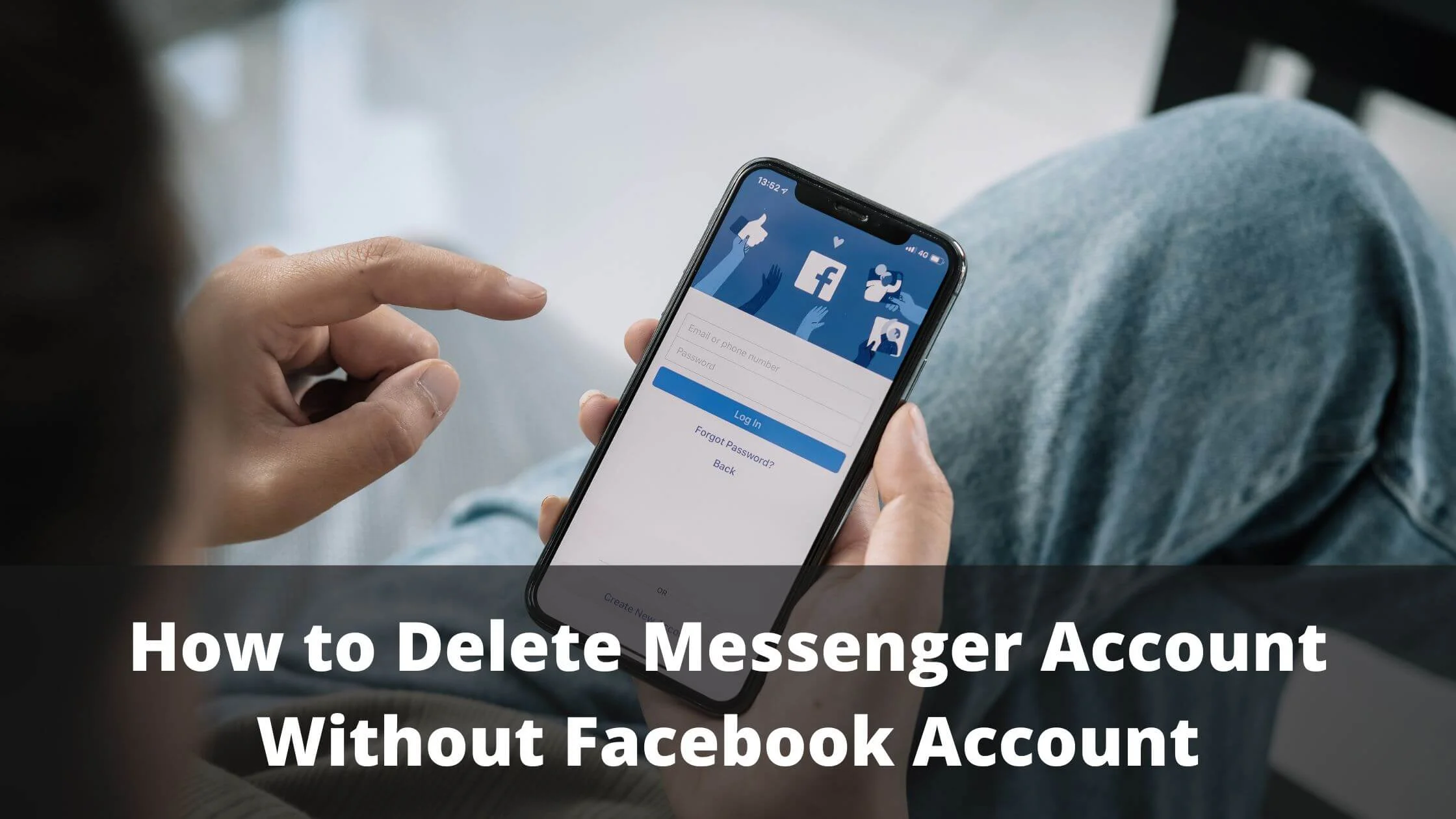
“Pretty much easy. Go to my Messenger settings and select the Deactivate option” this would be the response to the situation by someone who does not understand the technicality of deleting the Messenger account.
What do we mean by “technicality”?
Well, it is impossible to delete only your Messenger account without deleting your Facebook account as well.
This means that if you wish to delete just your Messenger account while still having your Facebook account intact, this could be a problem for you.
Okay, before you panic, there are ways around making your Messenger account inactive while still maintaining an active Facebook account.
Interested in finding out how to render your Messenger account inactive while at the same time making active use of your Facebook account, then, this guide is a good read for you.
How to Deactivate Messenger Account Without Facebook Account
Maintain the activeness of your Facebook account while remaining inactive on Messenger by doing any of the things suggested below.
Uninstall the Messenger Application
You can simply prevent your Messenger account from being active by removing the means of accessing the Messenger platform on your mobile device.
Uninstall the Messenger Application from your mobile device.
To do this, you can locate the Messenger application on your device; press and hold on to the application for a short while until different options of what to do pop up.
You can then select the Uninstall option and have the application uninstalled.
You can always go to your Play store or Apple store and have the application re-downloaded.
When you uninstall your Messenger application, you will no longer be getting notifications from the app.
Hence, messages sent to you from the app will not be received by you.
You will not be able to make use of the linked Messenger feature on your Facebook account to directly message your friends on Facebook anymore when you uninstall the Messenger application.
Disable your “Active” Status on Messenger
Although the Facebook application and the Messenger application are two separate applications, the Messenger application is still very much connected to the Facebook application.
This is the reason why you will need to deactivate your Facebook account before you can deactivate your Messenger account.
In a situation where you only need your Messenger account deactivated, you can make use of the option of keeping your Messenger account inactive.
This way, you can still make use of your Facebook account but not your Messenger account for as long as you will want to.
Here is how to make your Messenger account inactive.
- Launch the Messenger app from your mobile device.
- On the page that will be opened when you launch the application, locate your profile icon at the top of the page, to your left.
- The profile icon is symbolized by an enclosed version of your profile picture.
- Press the profile icon to open your profile page.
- Search for the Active Status button and toggle it to have the feature deactivated.
Doing this will render your account inactive and make it appear as though you are always offline to your Friends on Messenger and this should prevent you from getting the number of messages you will get on a normal day.
Permanently Delete your Messenger Account
If you need to delete your Messenger account for whatever reason, and you are willing to part with your Facebook account to achieve this, then, you can follow the right procedure to have your Messenger account permanently deleted.
You can always open a new Facebook account without owning a Messenger account.
A guide on how to delete your messenger account is provided in the steps below.
- First and foremost, launch the Facebook platform and open your account. You can do this by logging into the Facebook platform using your web browser or saving yourself the stress and launching the platform with your mobile application if you have access to one.
- On the landing page of your Facebook account, navigate to the top right part of the page if you are using an Android device and select the Menu. The icon is symbolized by three horizontal lines that are vertically arranged. If you are using an iOS device, then, you will find the Menu icon at the bottom right end of the page.
- Press the Menu icon to open up the Menu page of your account.
- Select the Settings & Privacy
- Thereafter, tap on Settings.
- Under Settings, select the Personal and Account Information
- Afterwards, tap on Account Ownership and Control.
- Next up, select Deactivation and Deletion.
- Tap on Deactivate Account or Delete Account.
- Then confirm the process by inserting your Facebook password.
After you have successfully deactivated or deleted your Facebook account, you can proceed to Messenger to delete your Messenger account as well.
Here is how to do this.
- Launch the Messenger platform.
- Open your Profile by launching the Profile icon.
- Navigate to the Legal & Policies option and press the option.
- Go on to select the Deactivate Messenger
- Confirm the action by pressing the Deactivate Messenger option again.
When you have done this, your Messenger account will be deactivated on the Messenger platform.
Delete Messenger Account Without Facebook Account FAQs
Here are frequently asked questions on how to delete messenger account without Facebook account.
Can I delete my Messenger account without deactivating my Facebook account?
The Facebook Messenger application is configured in such a way that it exists as a standalone application.
This means that you cannot delete the Messenger account alone.
To successfully delete your Messenger application, you must also deactivate your Facebook account.
If deactivating your Facebook account is a problem for you, then, render your Messenger account inactive instead of having it deleted.
Why can’t I deactivate my Messenger account?
A lot of things can make it difficult for you to deactivate your Messenger account.
Primarily, deactivating your Messenger account will only happen after your Facebook account has been deactivated.
If you are having trouble deactivating your Facebook account, you may want to check and find out if you are properly connected to a good and stable network source.
You can check out your device as well as your Messenger application for any issue that might make it impossible or difficult to deactivate your account.
What happens when I delete Messenger?
Actually, when you delete your Messenger application, nothing happens.
The Messenger application will still be very much active.
All the messages you sent and the conversations you had will remain visible to the people you had them with.
The only person who will not be able to receive or send messages will be you.
Conclusion
As amazing as the Messenger account is, you may not feel cut out to be on the Messenger space for a while.
However, the dependency of Messenger on Facebook may make it impossible to deactivate your account if you are not interested in deleting your Facebook account.
In this regard, simply make yourself inactive on Messenger by either altering your Active Status or uninstalling your Messenger application to prevent you from making use of the Messenger application.
If you can afford to, you can explore the option of deactivating your Facebook account so that you can delete your Messenger account and open another Facebook account if you need to deactivate your Facebook account.
Also Read:
- How to View Locked Facebook Profile Picture
- What Can Acquaintances See on Facebook
- Why Can’t I See Last Active on Facebook Messenger
- How to Fix Your Account Has Been Locked on Facebook
- Why Does It Say No Data Available on Facebook?
- How to Fix Messenger Not Sending Messages
- TikTok Liked Videos Disappeared? Here’s Why & The Fix - October 23, 2022
- How to Find Unread Messages on Messenger - October 14, 2022
- How to Delete TikTok Account Without a Password - October 4, 2022
2 thoughts on “How to Delete Messenger Account Without Facebook Account”
Comments are closed.